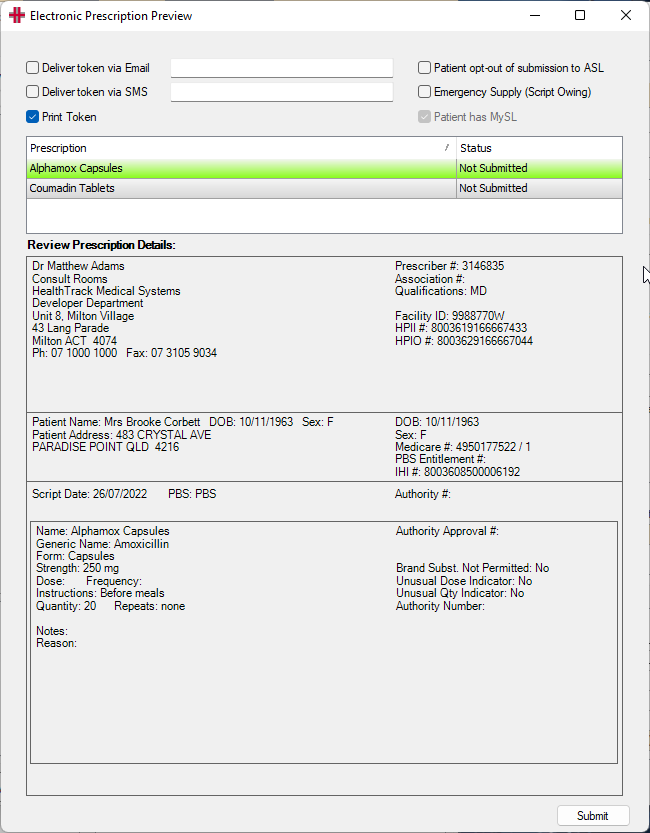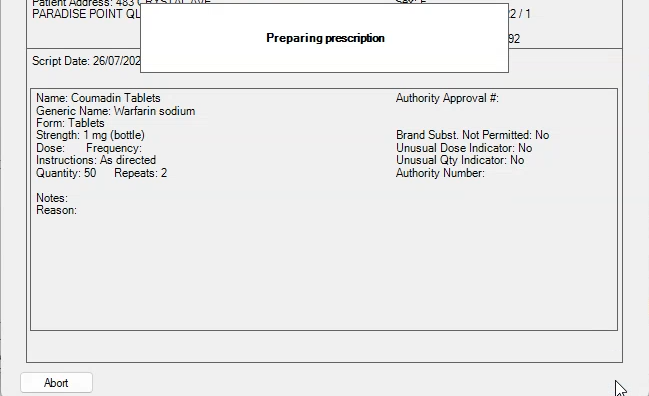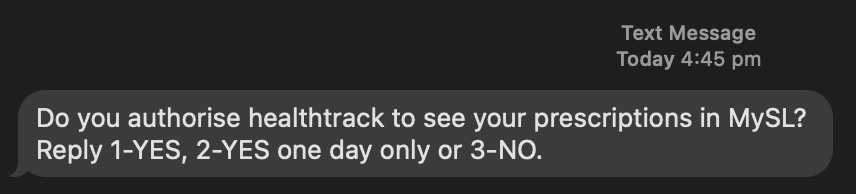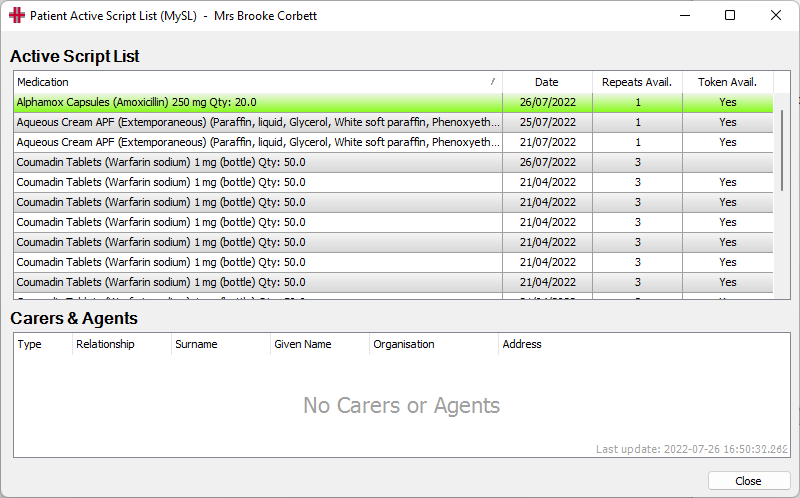ePrescribing and Health Identifiers Usage
- Requirements
- Patient Individual Healthcare Identifier (IHI)
- Creating Electronic Prescriptions
- Submitting an Electronic Prescription
- Cancelling an Existing Electronic or eRx Prescribed Medication
- Ceasing an Existing Electronic Prescribed Medication
- Amending an Electronic or eRx Prescription
- Re-Issuing an Electronic Prescription Token
- Viewing a Patient’s Active Script List (MySL)
ePrescribing via eRx support is available in HealthTrack release Dolomites 4.4.2. This feature is only available to sites that have agreed to transaction services costs (also required for SMS, Fax, ePost and other functionality).
If ePrescribing has not yet been configured, please see the ePrescribing & Health Identifier Service Setup page.
Requirements
-
Health Identifiers set up for location and providers
-
eRx setup for providers
-
Active MIMS subscription
Patient Individual Healthcare Identifier (IHI)
Patient IHI numbers can be entered and validated in the Additional tab on the patient’s Demographic screen.
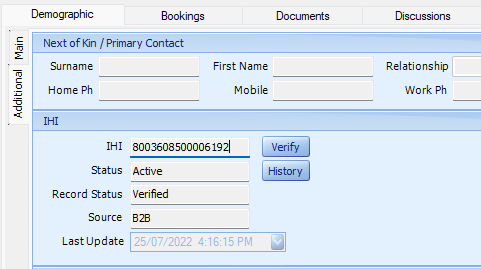 The
Verify
button will
search automatically for an IHI using the patient’s existing information
if no IHI is currently entered. The verification can also be performed
when creating a prescription.
The
Verify
button will
search automatically for an IHI using the patient’s existing information
if no IHI is currently entered. The verification can also be performed
when creating a prescription.
If a manually entered IHI is unable to be validated against the Health Identifiers (HI) Service, an error message will be shown and the IHI will not be stored.
Patient IHIs are automatically re-validated in the background when the following actions occur:
-
When updating the status of a patient’s booking to Arrived in the Diary.
-
Saving the patient’s Demographic tab after making changes to the Medicare number, Medicare reference number, DVA number, or the IHI itself.
- This can optionally be expanded to validate the IHI if changes are made to the patient’s Family Name, Sex, or DOB.
-
When creating a new patient record and the Medicare number is provided.
-
When selecting the MySL button from the Clinical Summary tab.
If validation errors arise in background processes, a notification will be sent to the user which triggered the process where possible, and patient alerts will be added.
Creating Electronic Prescriptions
Electronic prescriptions are created from the existing prescribing module. When ePrescribing is enabled for your site, the option to create an “Electronic” prescription becomes visible in the Medication Prescriber screen.
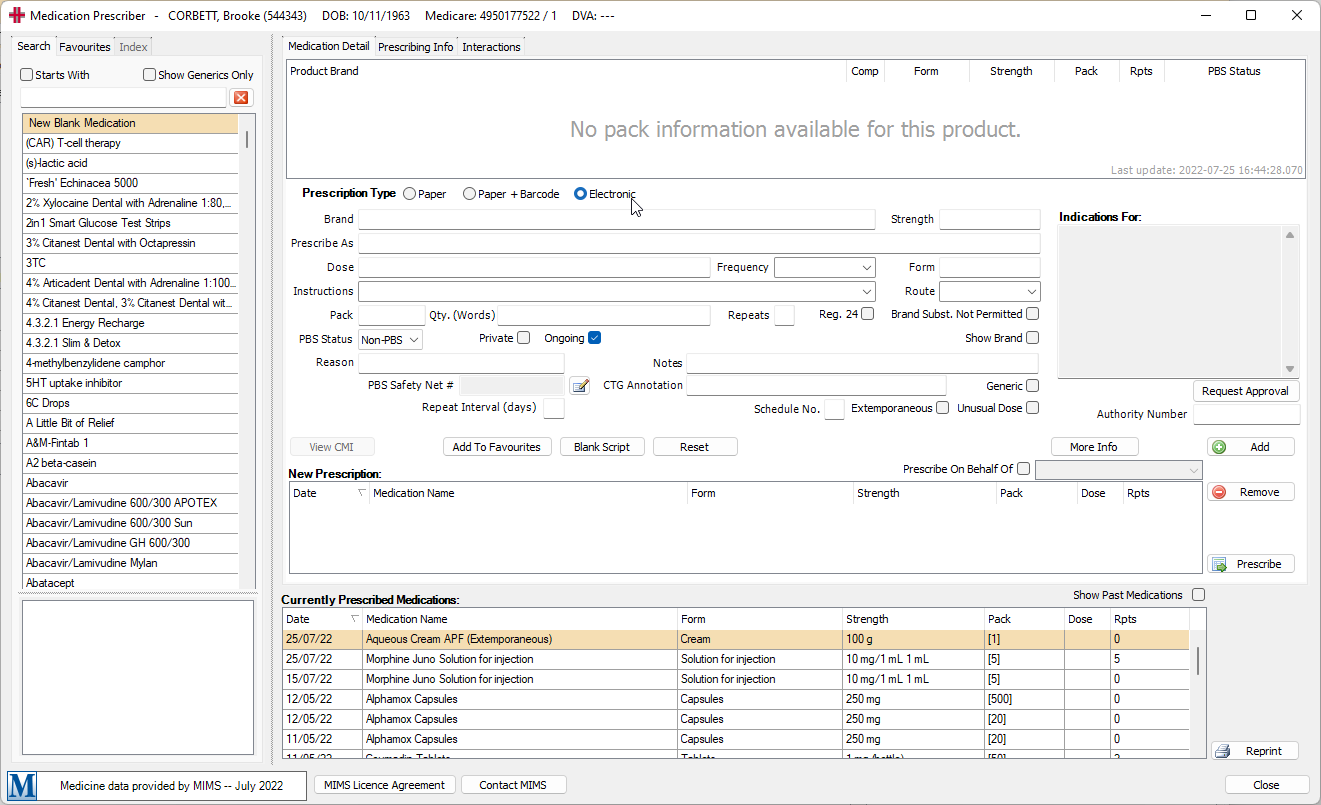 Additional fields are available when
creating an electronic prescription, to ensure additional detail which
may have been written on a paper script can still be entered. Further
fields are also available by clicking on the
More Info
button.
Additional fields are available when
creating an electronic prescription, to ensure additional detail which
may have been written on a paper script can still be entered. Further
fields are also available by clicking on the
More Info
button.
If the patient’s IHI has not been validated within the past 24 hours, or they do not yet have an IHI recorded in HealthTrack, a Check for IHI button will appear next to the “Electronic” radio button. Upon successful validation of the patient’s IHI, the “Electronic” radio button will become enabled.
After filling in the details of the prescription and adding all medications to a script as normal, you can select the Prescribe button.
Prescription Type Default Logic
The prescription type (“Paper”, “Paper + Barcode”, or “Electronic”) will automatically select the previously selected prescription type per patient, regardless of which doctor issued the script. If it is the first time prescribing for a patient, “Electronic” will be selected by default when available.
In scenarios where a prescriber is not configured for electronic prescribing, but the previously selected type was “Electronic” or “Paper + Barcode”, “Paper” will be selected by default, and the patient’s default will not be changed.
If the patient’s IHI has not been verified in the last 24 hours, “Paper” will be set as the prescription type.
Submitting an Electronic Prescription
Electronic Prescription Preview
Once you have added all desired medications to the new prescription, clicking the Prescribe button will show the Electronic Prescription Preview screen.
This preview shows all information that will be sent with eRx as part of the electronic prescription. If multiple items are being prescribed, each item is shown one at a time, and the Submit button must be selected for each item.
Prescription Preview Options
The options at the top of the Electronic Prescription Preview are applied to each item individually.
At least one of the Deliver token or Print Token options must be selected for each prescription item. The patient’s email address and mobile phone number will be populated based on the “Demographic” screen, however you may enter alternative contact details as required.
The patient’s MySL (My Script List) status is shown for reference, as the prescription may be dispensed from their MySL (if they have one) if the item was submitted with the “Patient opt-out of submission to ASL” check box unchecked. HealthTrack cannot currently register patients for MySL.
Prescription Submission
Once the prescription has been reviewed, press the Submit button in the bottom right of the preview to submit the prescription to eRx. Status information messages will be displayed in real-time on top of the preview information as the submission processes.
At any time prior to HealthTrack receiving the confirmation from eRx that the prescription has been stored successfully, the Abort button may be pressed to cancel sending the prescription.
The following steps are performed automatically during the submission process
-
Preparing prescription
- HealthTrack retrieves a new identifier for this script from eRx.
-
Waiting for PDS Acknowledgement
-
HealthTrack has sent the prescription to eRx, and is awaiting a response indicating success/failure.
-
If this step takes longer than 15 seconds, a paper prescription will be automatically created instead, and the electronic prescription will be automatically cancelled. If possible, this will be an eRx barcoded paper prescription.
-
-
Electronic Prescription Acknowledged by PDS. Transmitting token
- eRx has acknowledged the prescription successfully. HealthTrack is sending the Email/SMS containing the token, and/or printing the paper token.
-
Token Transmission Complete
- HealthTrack has completed all processing for this item.
Cancelling an Existing Electronic or eRx Prescribed Medication
Electronic and eRx-barcoded prescription items can be cancelled after they have been prescribed, if the prescription has not yet been dispensed. If the prescription has repeats, it may not be cancelled if any part has been dispensed. Prescribing doctors can only cancel their own prescriptions.
To cancel a medication:
-
Navigate to the “Clinical Summary” tab for patient.
-
In the Current Medications list, right-click on a medication and select “Mark as Cancelled Medication”
-
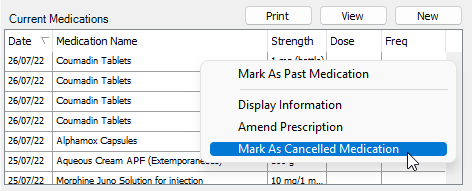 A confirmation screen will
appear, where the user can record a reason for cancelling the
prescription. This reason is stored in HealthTrack but is not sent
to eRx.
A confirmation screen will
appear, where the user can record a reason for cancelling the
prescription. This reason is stored in HealthTrack but is not sent
to eRx. -
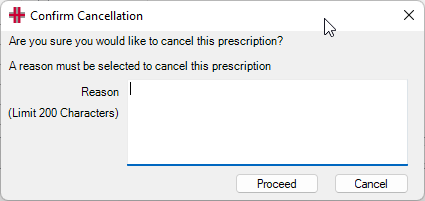 Click
Proceed
to
continue.
Click
Proceed
to
continue. -
A confirmation message will appear, click OK to finalise the cancellation.
-

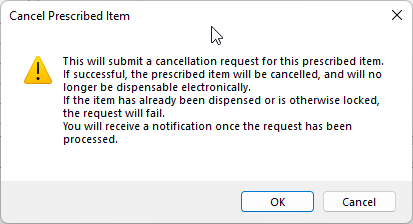 You
will receive a notification in the top right corner of your screen
to confirm the prescription cancellation process is complete.
You
will receive a notification in the top right corner of your screen
to confirm the prescription cancellation process is complete.
Ceasing an Existing Electronic Prescribed Medication
Electronic prescription items may be ceased at any time, provided at least 1 repeat remains on the item. This differs from cancelling a prescription, where if the prescription has been dispensed at all, it can no longer be cancelled.
To cease a medication:
-
Navigate to the “Clinical Summary” tab for patient.
-
In the Current Medications list, right-click on a medication and select “Cease Prescription”.
-
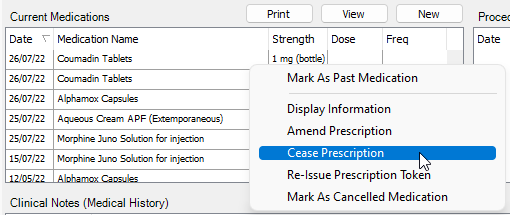 A confirmation message will
appear, click
OK
to finalise the
cease.
A confirmation message will
appear, click
OK
to finalise the
cease. -

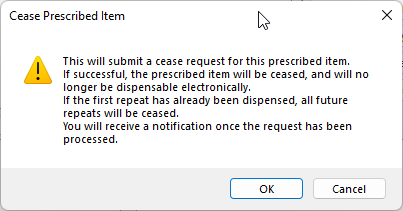 You will receive a notification in the top right corner of your
screen to confirm the prescription cessation process is complete.
You will receive a notification in the top right corner of your
screen to confirm the prescription cessation process is complete.
Amending an Electronic or eRx Prescription
Electronic and eRx-barcoded prescription items can be amended after they have been prescribed, if the prescription has not yet been dispensed. If the prescription has multiple repeats, if any have been dispensed, it may not be amended.
To amend a medication:
-
Navigate to the “Clinical Summary” tab for patient.
-
In the Current Medications list, right-click on a medication and select “Amend Prescription”.
-
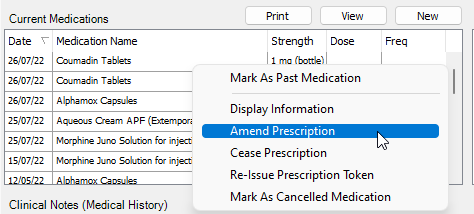 The prescription amendment
screen will open. This is the same screen used when creating a new
prescription, however it is limited to a single item. This means you
cannot search for another medication when amending a prescription –
for such a change, the prescription should be cancelled and
re-created. Amending a prescription is intended for minor changes,
such as a different pack size.
The prescription amendment
screen will open. This is the same screen used when creating a new
prescription, however it is limited to a single item. This means you
cannot search for another medication when amending a prescription –
for such a change, the prescription should be cancelled and
re-created. Amending a prescription is intended for minor changes,
such as a different pack size. -
When you have made the required changes, click the Prescribe button to submit the changes.
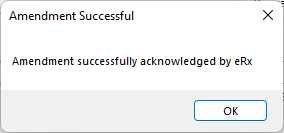 The above “Amendment Successful”
popup indicates the prescription has been updated with eRx. You can now
close the prescribing screen, or, if needed, you may re-issue the token
(electronic) or re-print (eRx barcode) the prescription with the updated
details.
The above “Amendment Successful”
popup indicates the prescription has been updated with eRx. You can now
close the prescribing screen, or, if needed, you may re-issue the token
(electronic) or re-print (eRx barcode) the prescription with the updated
details.
Re-Issuing an Electronic Prescription Token
Electronic prescriptions may have their token re-issued at any time. As the token is not the legal prescription, it may be printed or transmitted as required without the need to mark it as a re-print.
Note that only the original prescription token may be re-issued from HealthTrack. Once repeat tokens have been generated by a dispenser, the original token will no longer function.
To re-issue a token:
-
Navigate to the “Clinical Summary” tab for patient.
-
In the Current Medications list, right-click on a medication and select “Re-Issue Prescription Token”.
-
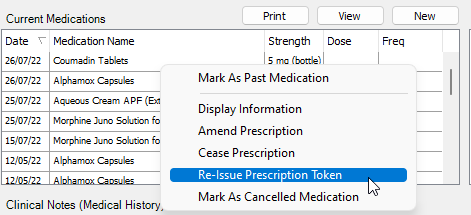 Select the re-issue method/s,
and click
Submit
.
Select the re-issue method/s,
and click
Submit
. -
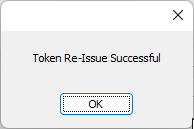
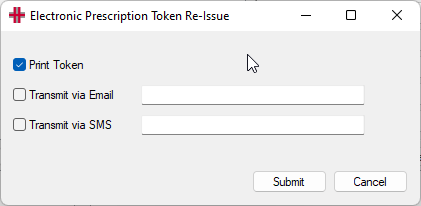 A
message will be displayed once the token has been successfully
re-issued.
A
message will be displayed once the token has been successfully
re-issued.
Viewing a Patient’s Active Script List (MySL)
MySL (My Script List) is available to view a patient’s Active Script List.
-
Navigate to the “Clinical Summary” tab for patient.
-
Select the MySL button on the right-hand side of the screen.
-
The MySL screen will open.
If the doctor does not have access to the patient’s MySL, the following message will appear. This can also occur if the patient does not have a MySL, in which case there will be no option to request access. There is currently no capability in HealthTrack to register a patient for MySL.
-
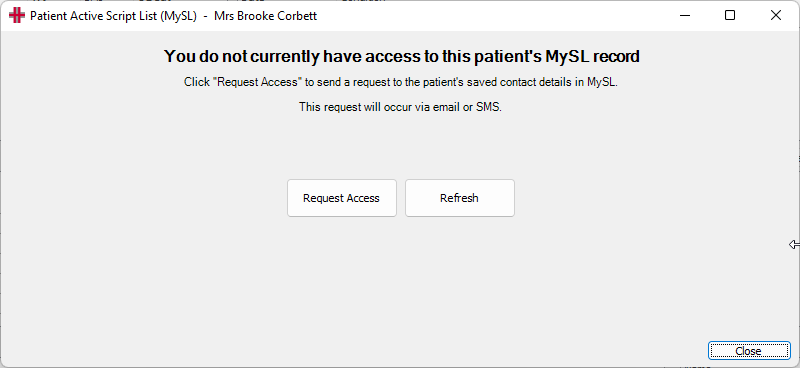 Click
Request Access
to
send the request to the patient. The request will be sent by MySL to
the patient, and will use the details the patient has registered
with MySL. A confirmation message will appear once the request has
been submitted.
Click
Request Access
to
send the request to the patient. The request will be sent by MySL to
the patient, and will use the details the patient has registered
with MySL. A confirmation message will appear once the request has
been submitted. -
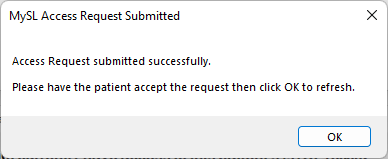 The patient will receive a
message within a few seconds, which includes instructions on how to
reply.
The patient will receive a
message within a few seconds, which includes instructions on how to
reply. -
Once the patient has authorised access, click OK or Refresh to retrieve the patient’s MySL. It may take a few seconds for the authorisation to process.
-
The patient’s Active Script List details will be displayed.