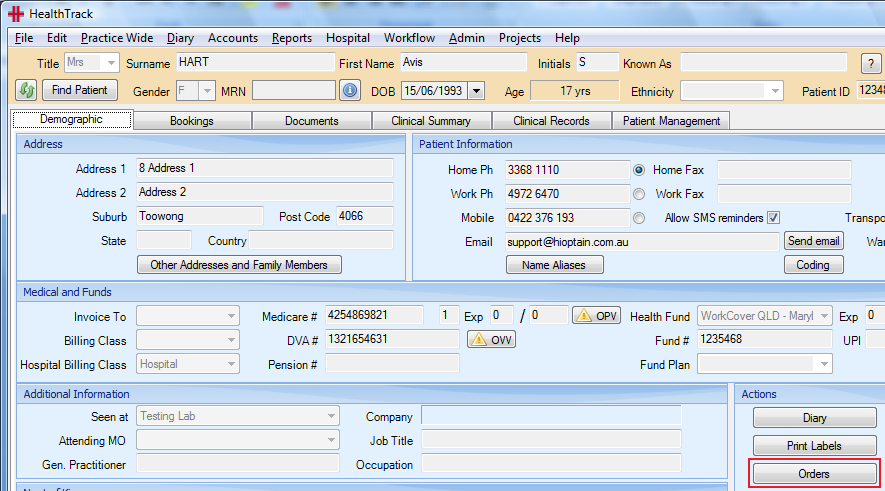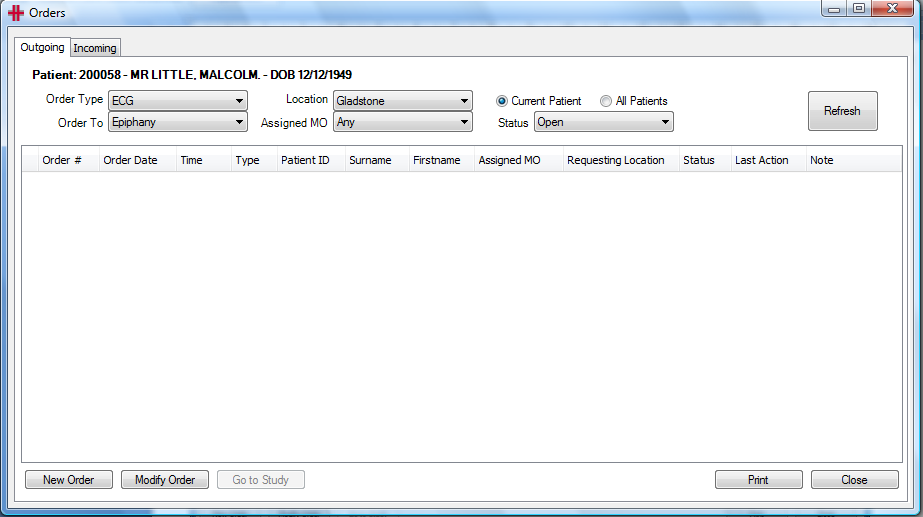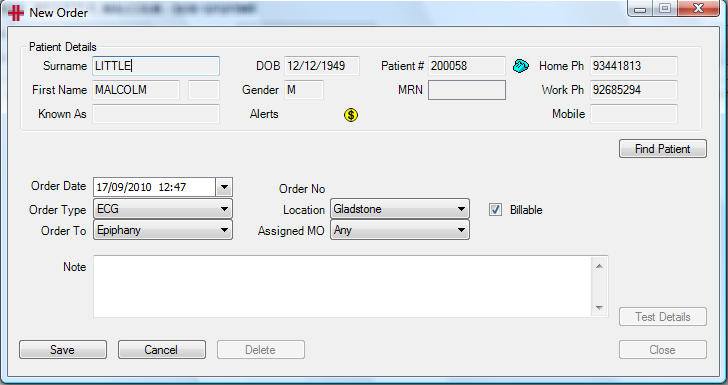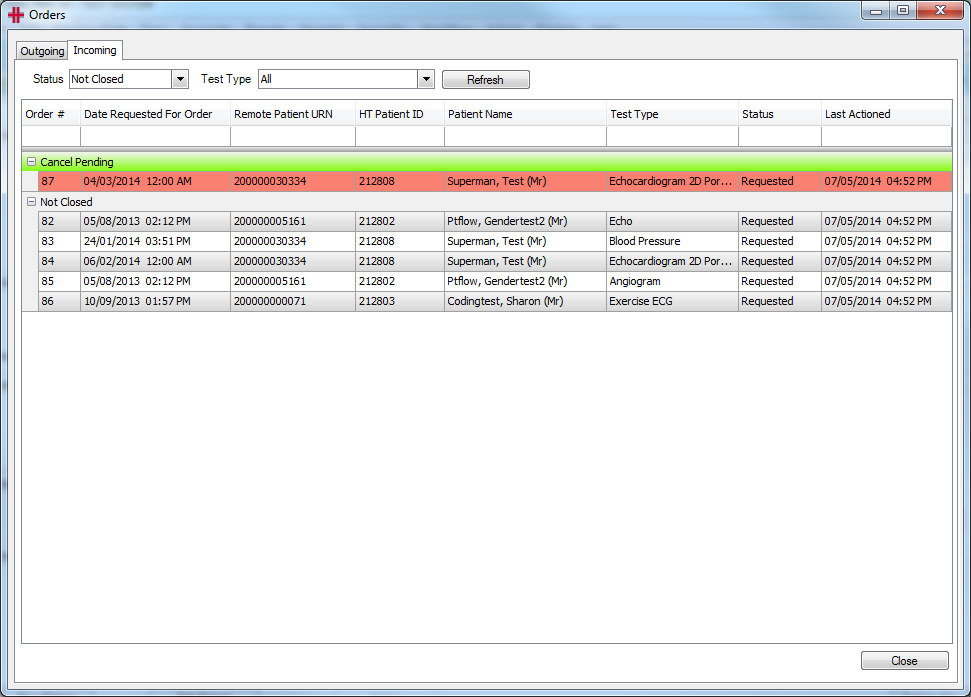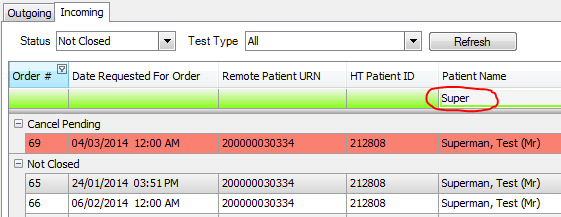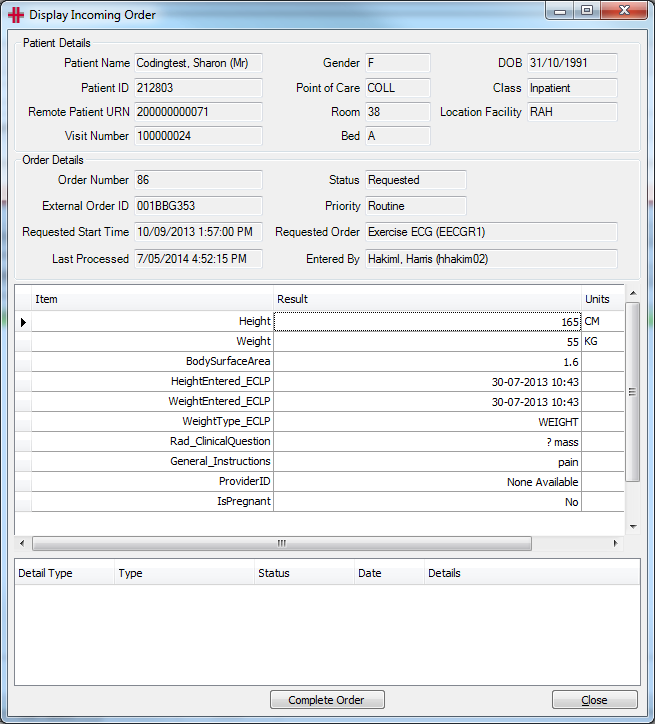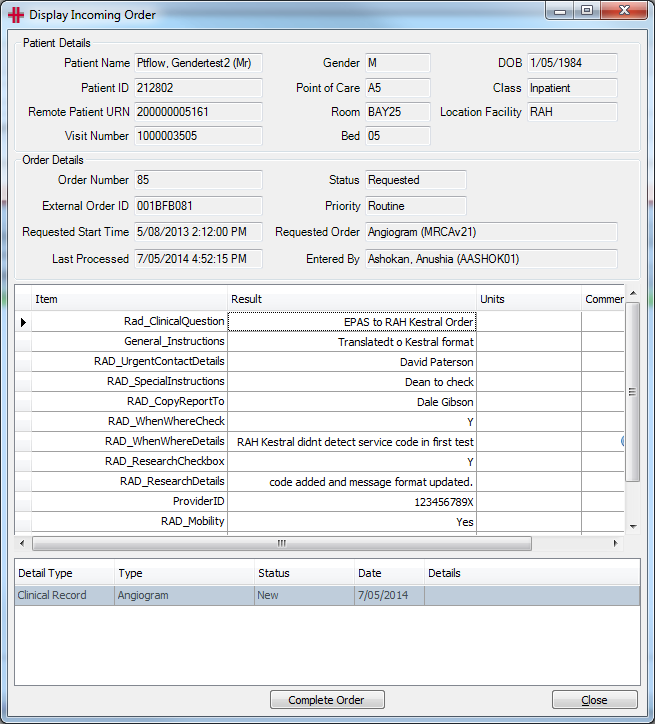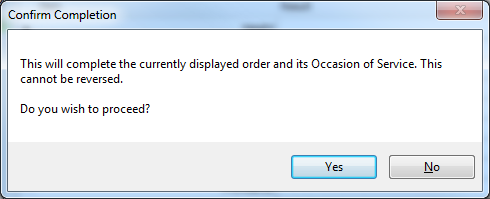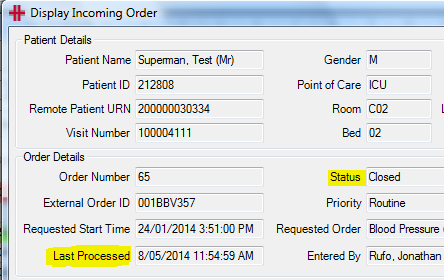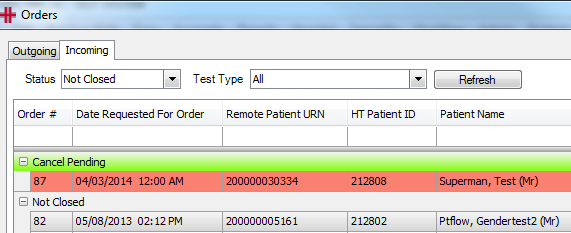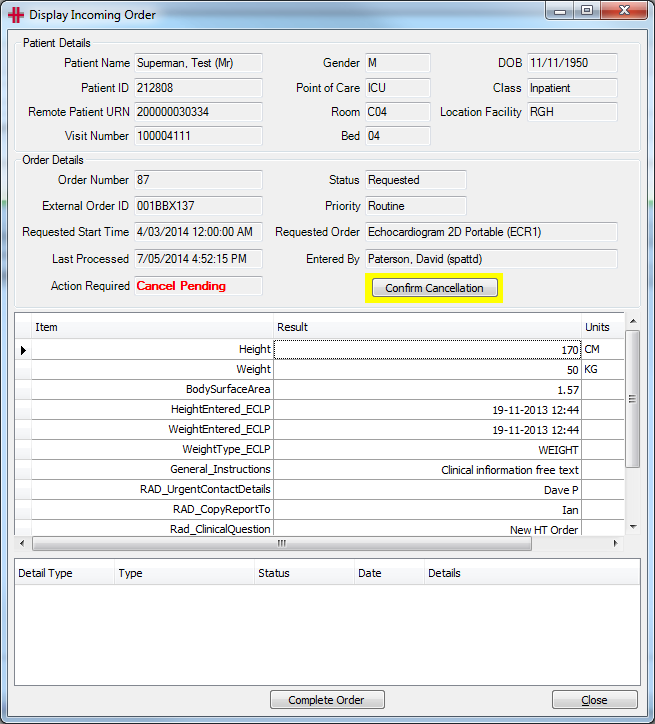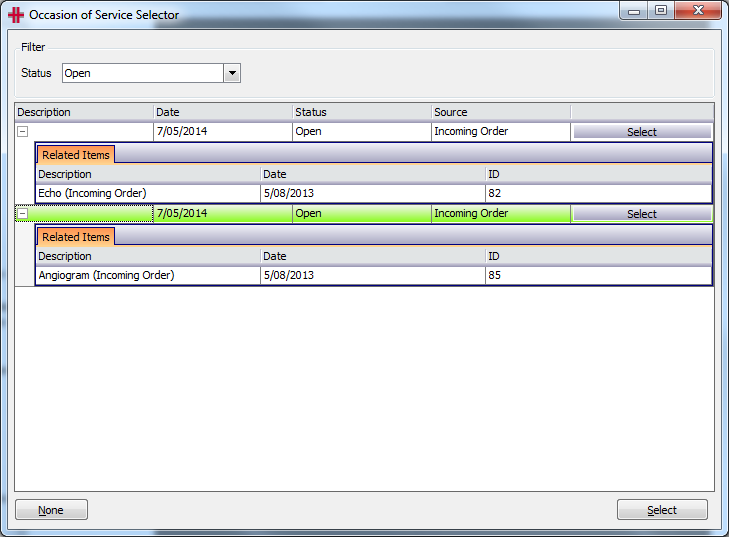Orders
Outbound Orders
How to add a test request
HealthTrack allows the user to request certain tests – currently only those in the Epiphany application.
Go to the patient’s demographics page.
Click the Orders button. You will now have access to the Orders screen. This Orders screen allows you to view the Test Requests for the current patient or all patients as well as allowing you to create and edit orders. The filters at the top of the screen allow you to filter the orders that you wish to view.
To create a new request click on the New Order button
The New Order screen will now become available for you to create the order for your current selected patient.
If you need to change your patient please click on the Find Patient button and select your correct patient.
Next set the properties of the order:
Order Date – will be defaulted to today’s date
Order Type – currently only ECG available
Order To – currently only Epiphany available
Location – select the location where the test will be performed
Assigned MO – select the relevant doctor or the Any option
Billable – if billing for the ECG tick this check box
Notes – available for you to enter any relevant free text notes
Click the Save button to send your test request, close this screen and your order will now be displayed in the Order screen.
When the request has been sent the status will be set to “Sent”, if a preliminary report is sent then the status will be set to “Received” and when HealthTrack receives the Final report the status of the request will be set to “Closed”.
Inbound Orders
The HealthTrack Incoming Orders System is accessed from the menu Practice Wide >> Orders. Click the ‘Incoming’ tab to analyse all orders that have been received electronically by HealthTrack.
The default view displays all orders that have not been closed, for all test types.
To change the orders displayed, either select from the Status and Test Type drop down menus at the top of the screen, or type into the white boxes beneath the column headings. For example type in the Order # or part of the patient’s surname:
To open the patient in HealthTrack, right click on the order row in the table and select ‘Go To Patient’.
To view the details of an order either double click on the order row in the table or right click on the order row and select ‘Display Order Details’. The order details will open in a separate window.
The Patient Details and Order Details sections contain data sent from the system generating the orders. Therefore there may be differences between these Patient Details and what has been recorded in HealthTrack.
The Remote Patient URN has also been sent from the system generating the orders.
For certain orders, patient observations data may have been supplied with the order. If observations data has been sent, this will be displayed in the table onscreen for example the patient’s height and weight measurements.
The table at the bottom of the screen lists any clinical records, triage bookings, bookings and referrals that have been associated with the order.
Completing/Closing an Order
Once an order is ready to be completed, to close the order in the Display Incoming Order screen click the Complete Order button at the bottom of the window.
A confirmation message will appear, click Yes to close the order.
This updates both the Status of the order to “Closed” and the Last Processed date and time.
After an order has been closed it will disappear from the ‘Incoming’ tab. To view all closed orders go to the Status drop down menu, select ‘Closed’ and click the Refresh button.
Cancelling an Order
To cancel an order HealthTrack must have received a Cancel Pending message from the system generating the orders. Orders for cancellation are coloured red:
To view the details of an order either double click on the order row in the table or right click on the order row and select ‘Display Order Details’. The order details will open in a separate window with ‘Cancel Pending’ showing in red.
Check if there are any clinical records, triage bookings, bookings and/or referrals associated with the order and manage these as per your business process for order cancellations.
When ready to cancel the order, click the Confirm Cancellation button. A confirmation message will appear, click Yes to cancel the order. This updates both the Status of the order to “Cancelled” and the Last Processed date and time.
After an order has been cancelled it will disappear from the ‘Incoming’ tab. To view all cancelled orders go to the Status drop down menu, select ‘Cancelled’ and click the Refresh button.
Associating an Occasion of Service with a Clinical Record
When HealthTrack has received an incoming order an Occasion of Service is created automatically. An Occasion of Service is used in HealthTrack to associate related items such as an order and its related bookings, triage bookings, referrals and clinical records.
To associate a clinical record with an occasion of service and its corresponding order, create the clinical record in the patient’s file by clicking the New button. The Occasion of Service Selector screen will appear. To see more details about an occasion of service expand the + button for the row:
By default this screen displays all open occasions of service. To view all closed occasions of service select ‘Closed’ from the Status drop down menu.
To associate an occasion of service with the clinical record you are creating, either click the Select button at the end of the row, or click on the row and click the Select button at the bottom of the screen. The clinical record will open as normal.
Once a clinical record has been associated with an occasion of service, it will be related to the order and show in the Display Incoming Order screen.
Multiple clinical records can be associated with a single occasion of service. It is also possible to create clinical records that are not associated with an occasion of service. To do this, when the Occasion of Service Selector window appears click the None button. The clinical record will open as normal.