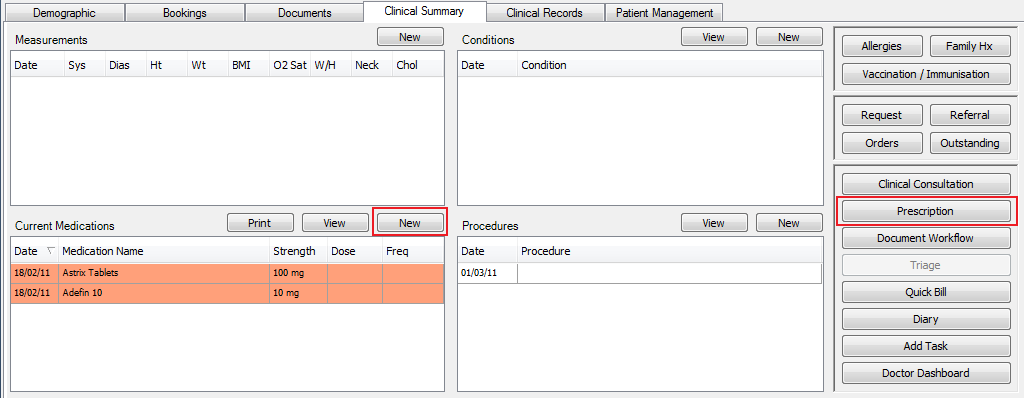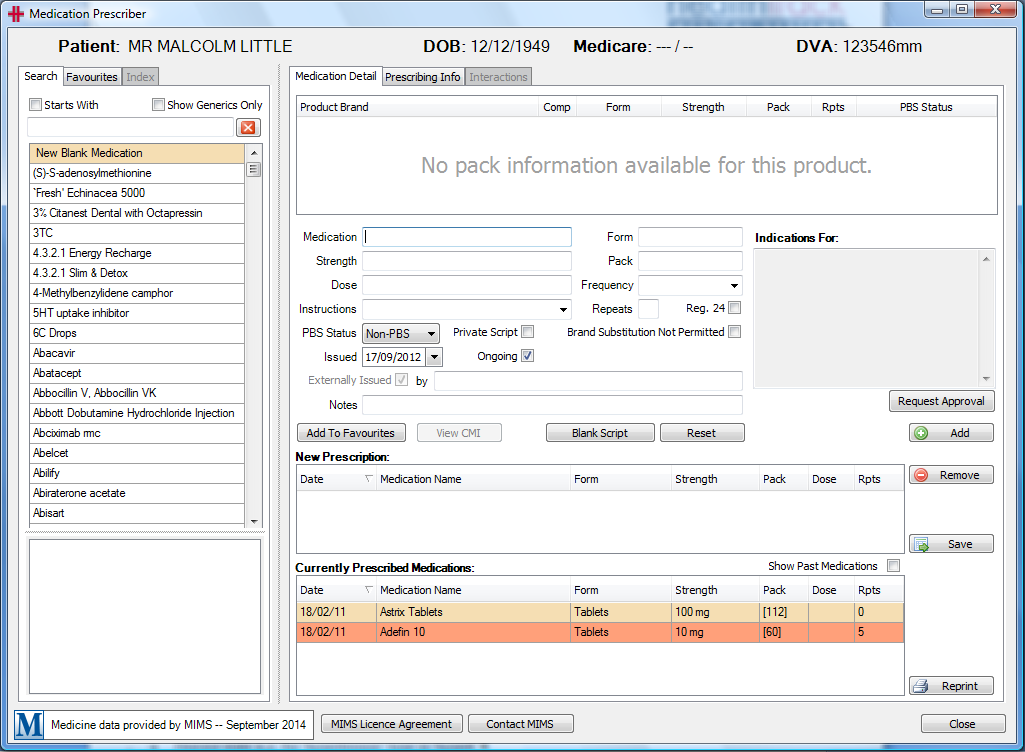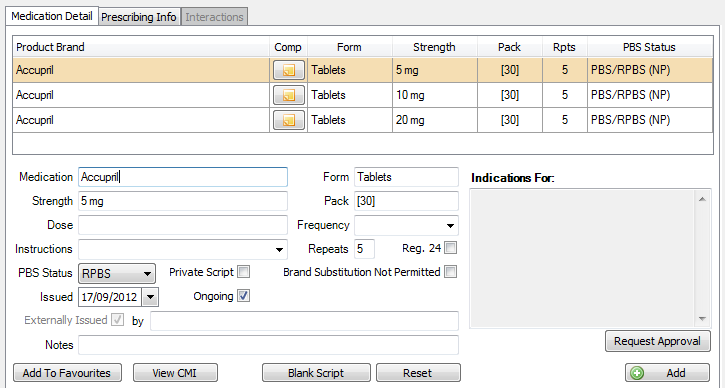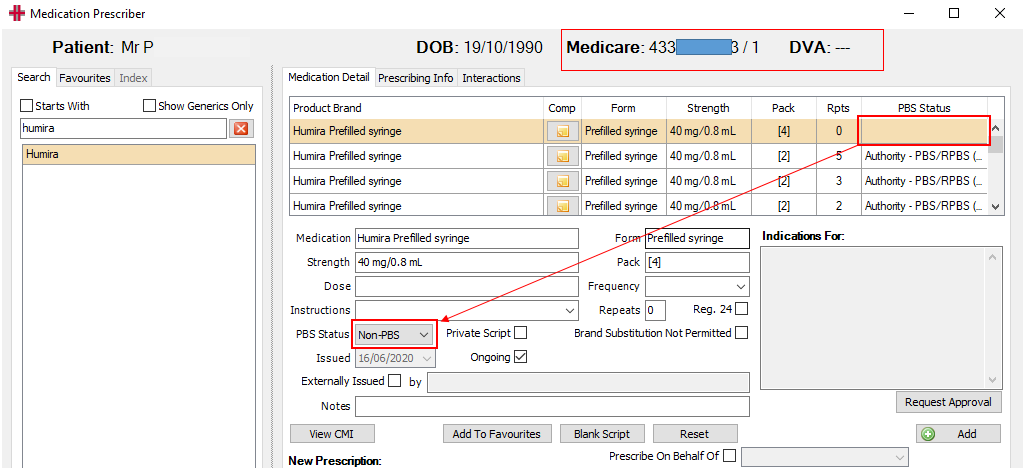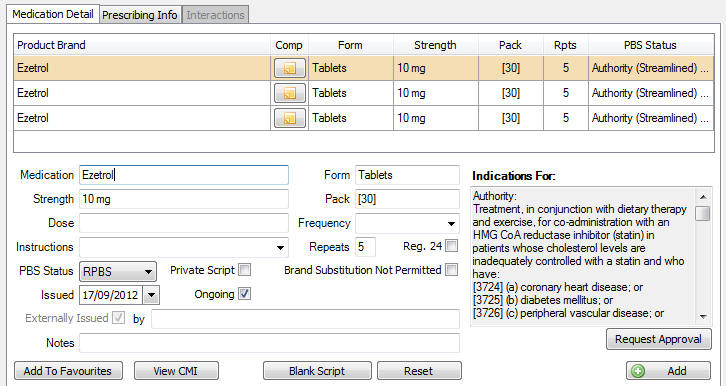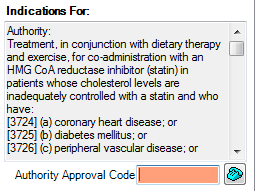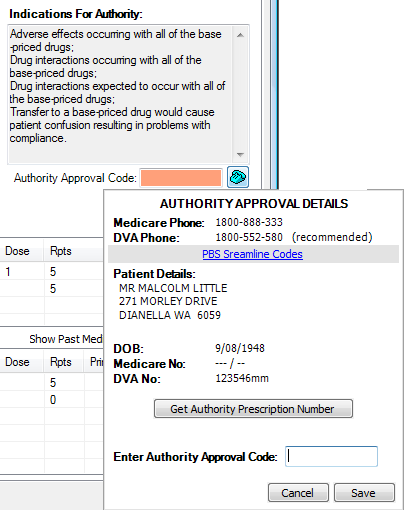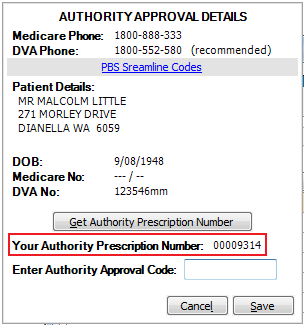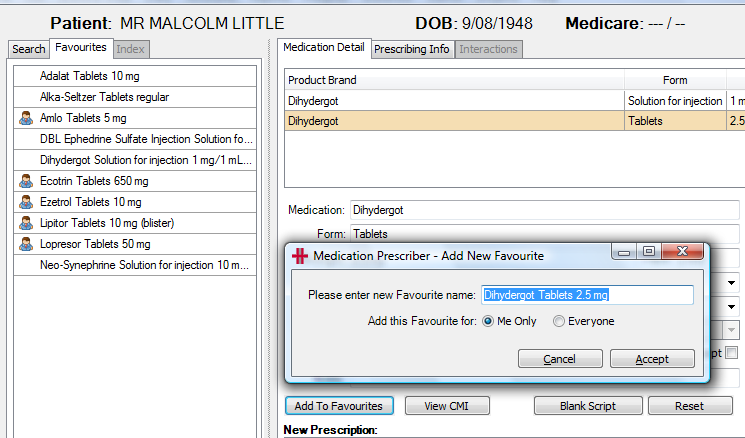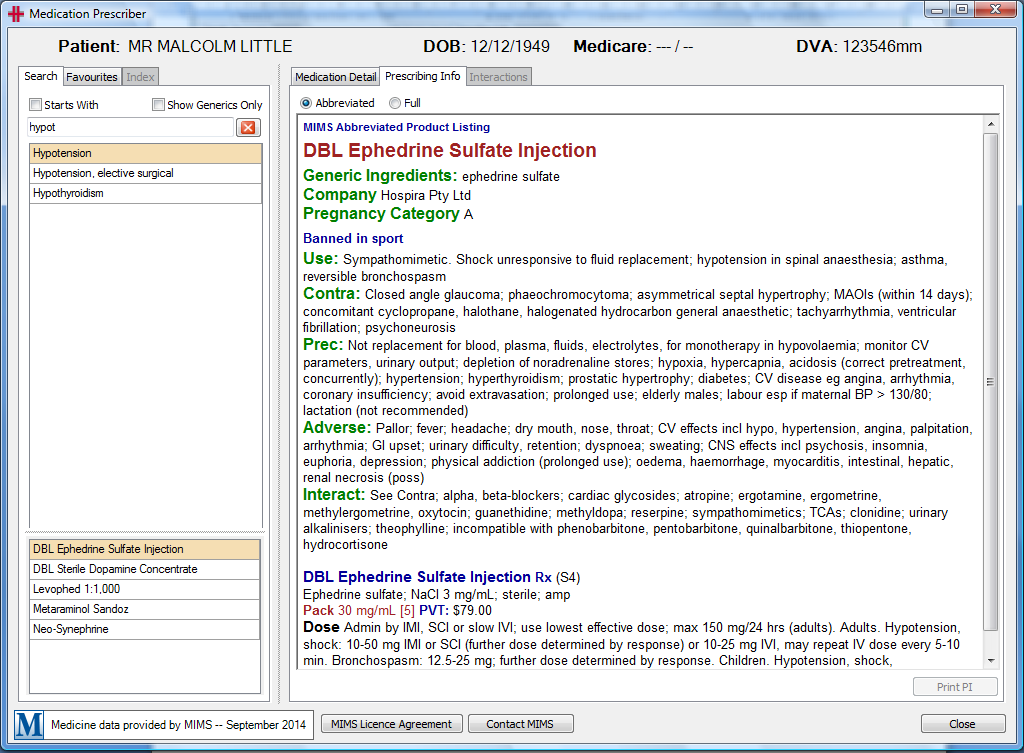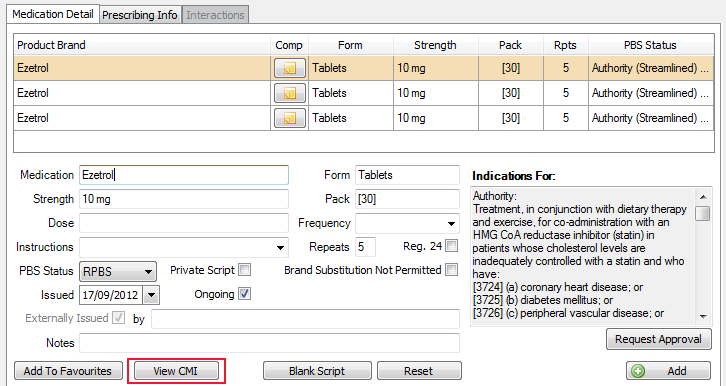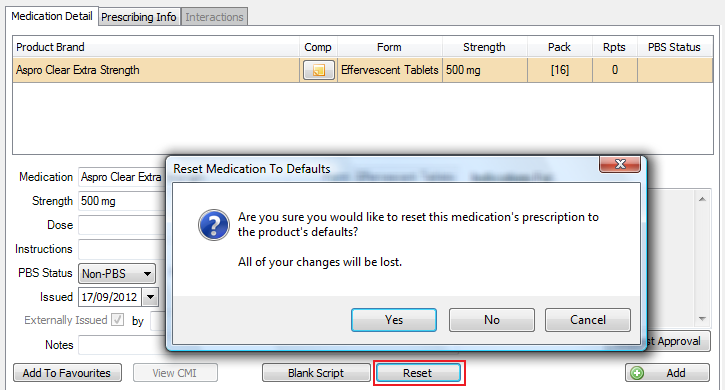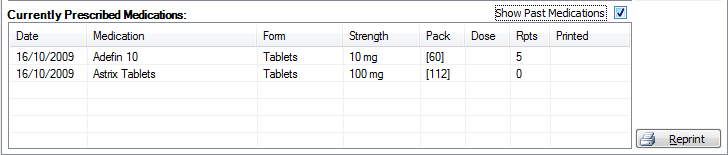Prescription Module
The Prescription Module allows you to write scripts for your patient and capture any medications that the patient has been prescribed by external doctors, to maintain a complete medications history. The medication module is also linked in with the clinical record modules to capture medications given during procedures.
Accessing the Prescription Module
The Prescription module can be accessed via the Clinical Summary screen:
Pressing on either of these buttons opens the Medication Prescriber screen to write prescriptions, capture prescriptions issued by external doctors, reprint prescriptions, view the prescribing information and view and print the CMI (Consumer Medicine Information).
The top section of the Medication Prescriber will give you the patient’s name, DOB, Medicare number and DVA number.
The left hand column is the search and favourites section. By default when you open the Medications Prescriber the search tab will be enabled. The search feature is a full tokenised search engine this can search in the traditional ‘starts with’ format by placing a tick in the Starts With check box or any part of the name.
Searches can be performed by:
-
Drug class
-
Generic name e.g. for ‘Clopidogrel hydrogen sulphate’ type in ‘Clop’
-
Disease state e.g. for ‘hypertension’ type in ‘hypert’
-
Drug name e.g. type in ‘Crestor’
| | | | ————————————————————————————————————————————————————————————————————— | | | Below the main search column is a second search section, this is used when searching based on generic names and disease states the medications that relate to the disease/generic drug in the first search box. | |
The main section of the screen is used to write the prescription.
The selected medication will be displayed in the top table displaying the different variations available. The fields below this table are the details that will be printed on the prescription. The following fields will be filled out for you based on the medication selected in the table above:
-
Medication
-
Form
-
Strength
-
Pack
-
Repeats
This data is supplied from MIMS but can be changed if required.
The following fields can be filled out by the prescribing doctor:
-
Dose
-
Frequency
-
Instructions
-
Brand Substitution Not Permitted
-
Regulation 24
-
Private Script
-
Notes
Externally issued is to be used if recording medications prescribed by other doctors outside of your practice. A physical prescription will not be printed for drugs issued externally.
Once the required details have been entered click the Add button to add the medication to the New Prescription table below.
HealthTrack facilitates prescribing multiple medications prior to printing. Once all medications have been added, click the Prescribe button. HealthTrack will print the scripts based on the Medicare rules ensuring that the correct number of drugs is on each script and that authority medications are printed separately.
PBS Status
The PBS Status column in the Medication Detail table is a field populated directly from MIMS data. The PBS Status specifies for a specific medication combination what the PBS/RPBS status is, including other information such as the authority type, section codes, etc.
If the status provided by MIMS is ‘PBS’ then HealthTrack will try to automatically select and set PBS in the PBS Status dropdown menu.
If the status provided by MIMS is ‘RPBS’ then HealthTrack will try to automatically select RPBS in the PBS Status dropdown menu.
If MIMS does not provide a status, then HealthTrack will default the status to ‘Non-PBS’,
Other factors that will dictate whether PBS or RBPS is preselected is whether the patient has a valid Medicare card number or a DVA card number, respectively.
However, where the medication information received from MIMS does not provide a status, or the patient does not have valid Medicare/DVA card details entered on their Demographics screen, the doctor prescribing the medication can override how the medication is to be prescribed and set it to PBS or RPBS, as required. The status that the prescribing doctor selects in the dropdown menu is the status that will be printed on the patient’s script.
The automatic setting of the PBS Status is not related to whether the script requires an Authority code or a Section code. It’s solely related to whether the PBS Status column data supplied states “PBS” or “RPBS”.
HealthTrack does not allow a site to override and permanently save the status that is contrary to the default behaviour of the dropdown, because the data is controlled and dictated by MIMS.
Streamlined Authority
Streamlined Authority medications don’t require a call to Medicare or DVA for approval however a streamlined authority code must be provided.
When prescribing one of these drugs HealthTrack provides the required information and codes, and will not allow the medication to be prescribed without entering an authority approval code.
The below example is for prescribing Ezetrol - Authority Streamlined required. Once the drug is selected the Indications For box contains the authority information required.
Click the Request Approval button to enter the Authority Approval Code:
Once you have entered the code the medication can be added to the new prescription.
Authority Medication
For a medication that requires authority from either Medicare or DVA a phone call will be needed. Next to the Authority Approval Code box is a button with a telephone icon. Click on this icon, it will provide the details when calling Medicare or DVA – along with their telephone number.
When speaking with Medicare or DVA they will need to know the prescription number. To access this click the Get Authority Prescription Number button.
They will then give you the authority approval code. Type this into the Enter Authority Approval Code field and click on save. Once you have entered this code you will be able to add this medication to the new prescription table by clicking on the add button.
As medications are added they are listed in the New Prescription table. If there are any medications there that you no longer wish to prescribe to the patient click the medication and click the Remove button.
When ready to generate the prescription click the Prescribe button.
Depending on your print set up the scripts will either print directly or print preview first. HealthTrack will print the required number of prescriptions based on the Medicare rules.
Favourites
HealthTrack provides the option to save medications as favourites. This allows for quicker prescribing. The favourites can either be personal (me only) highlighted with the little person icon, or for everyone to access.
To add a favourite click the Add to Favourites button. Favourites can be removed by right clicking on the medication in the favourites list.
Prescribing Information
If the Prescribing Module is linked to the MIMS database you will have access to their prescribing information. This is accessible from the Prescribing Info tab next to the Medication details.
There is an option to see both the abbreviated or full prescribing information if provided by MIMS. The Search field remains active when you are in the Prescribing Info tab for viewing different medications.
Consumer Medicine Information (CMI)
Consumer Medicine Information can also be printed out for the patient. On the Medication Detail tab is a button View CMI . The CMI will open in your PDF reader and you can then print out a copy for your patient.
Blank Script
To prescribe a drug that isn’t in the MIMS database click the Blank Script button and enter the details for the medication to be prescribed.
*Reset: *
If you have edited any details provided by MIMS and you wish to restore the script details to the MIMS data press the Reset button. This will remove any data entered.
Currently Prescribed Medication
The bottom table on the Medication Detail tab lists the patient’s current medications. There is a check box to Show Past Medications as well.
A non authority script can be reprinted by selecting the medication and then clicking on the Reprint button. As per Medicare rules authority scripts cannot be reprinted.