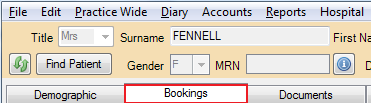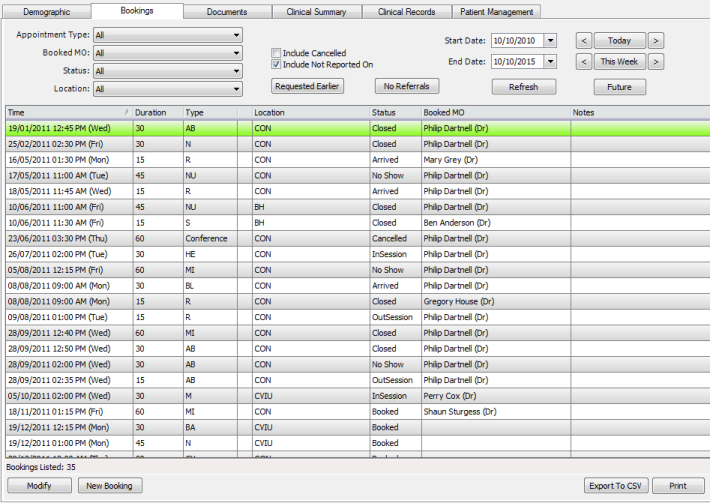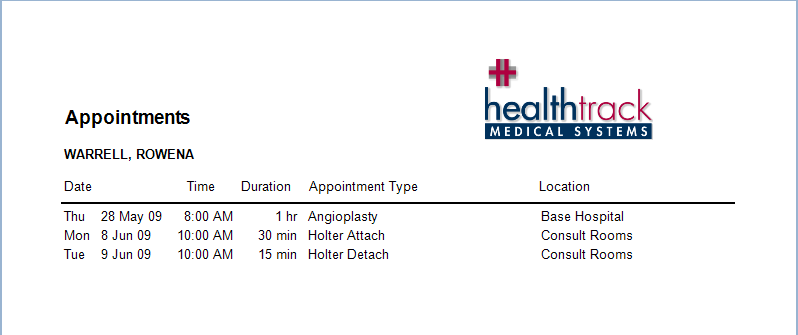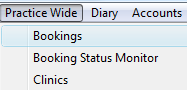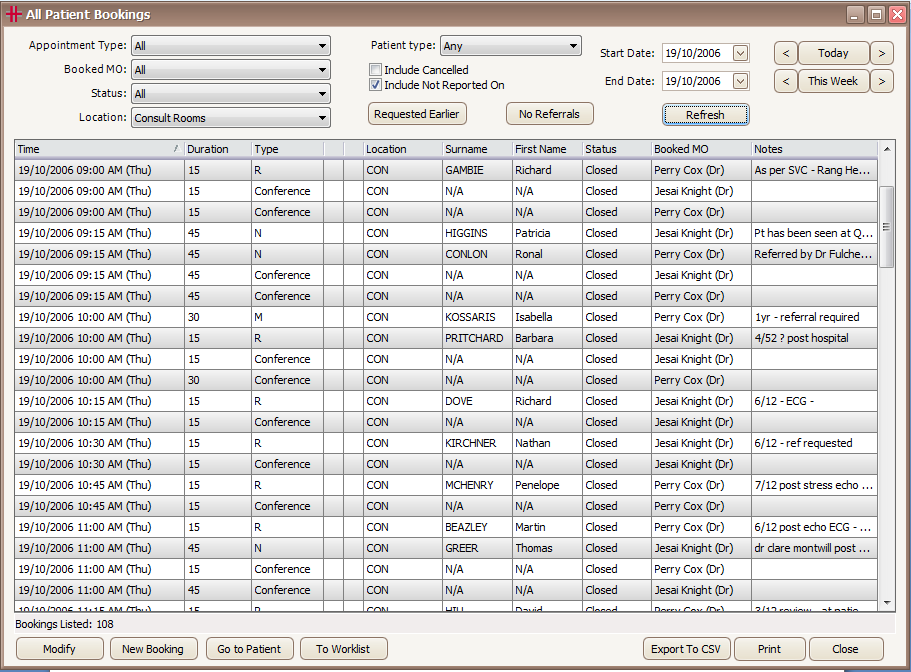Bookings and appointments
The Booking Screen
The Booking screen in HealthTrack displays all of the bookings for a particular patient. To view the patient’s bookings click on the Bookings tab.
The bookings screen contains two key sections. At the top are the filters for the bookings displayed below. The drop down menu at the end of the ‘Appointment Type’ field contains all the appointment/booking types your practice uses. One of these can be chosen to display a specific type of appointment or this can be left at ALL which will display every type of appointment.
The appointments can also be displayed by , Status (e.g. Booked, Confirmed, Closed, No Show) and by Location. These can be changed using the drop down menu at the end of each field.
The list can include any cancelled appointments by ticking the ‘Include Cancelled’ box. The No Referrals button can be used to reduce the list to show only bookings that do not have referrals
The user can also specify the dates for displaying appointments by changing:
-
‘Start Date’ and ‘End Date’ fields
-
Today and This Week (< >) buttons
-
Future button for upcoming appointments
After changing any of the fields in this section click Refresh to update the information displayed in the table.
The columns can be sorted in ascending or descending order by clicking a column heading. Double clicking any appointment in the table opens the Booking Form window for the appointment. This can be useful for viewing more details about the booking without going to the diary to open the booking.
Right click any appointment to display a dialogue box with the option to ‘View in Diary’. This takes you to the diary containing the booking.
The Modify button opens the Booking Form to change the details of the appointment.
The New Booking button next to the Modify button enables the user to create a new booking for the patient without opening the diary. This should only occur if the new booking time is known, as double booking, and booking outside a Doctor’s hours of operation can easily happen when making a new booking from the bookings screen. Bookings should be made via the diary (please refer to the Diary section of this Usability guide).
The Print button prints a summary of the patient’s bookings. The bookings on the report will be those displayed on the screen. To print the patient’s future appointments click the Future button prior to clicking print.
Practice Wide Bookings
Bookings can either be viewed per patient or viewed for the practice / multiple patients. To view bookings for the practice go to the Practice Wide Menu >> Bookings.
The layout of the All Patients Bookings screen is very similar to the patient’s booking tab. The top section of the screen contains the filters that determine what bookings are displayed in the list below. The list can be filtered on one or a combination of; Appointment Type, , Status, Location, Patient Type, Cancelled and No Referrals for a specified date range. To the right of the Start Date and End Date fields are buttons to set the date by day or by week.
‘Patient Type’ enables you to filter on Registered and Unregistered bookings, the Unregistered
bookings are flagged with a green information icon.
The Modify button opens the selected booking in edit mode ready for changes to be made.
The New Booking button next to the Modify button enables the user to create a New Booking for the patient without opening the diary. This should only occur if the new booking time is known, as double booking, and booking outside a Doctor’s hours of operation can easily happen when making a new booking from the Bookings Screen. Bookings should be made via the diary (please refer to the Diary section of the Usability Guide).
Go to Patient opens the selected patient’s demographic information in HealthTrack.
Clicking the To Worklist button causes all patients in the Booking screen to be added into the Worklist (please refer to the Worklist section of the Usability Guide).
The Print button provides the option of 3 different reports:
-
All Patients Booking Summary
-
Patient Encounter List
-
Patient Encounter List Expanded
There is also the option to create a spreadsheet of bookings on screen by clicking Export to CSV.
Right click on a booking to ‘Go To Patient’ or ‘View Booking In Diary’.