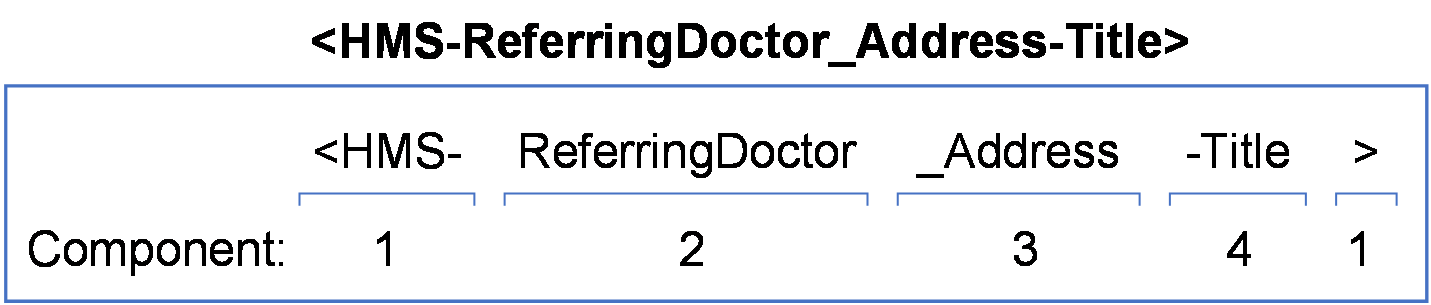Document Letter Template Tags
- Tag Structure
- Advanced Formatting
- Standard Tags – format <HMS-….>
- Patient Tags
- Patient Company Details Tags
- Patient Company Lung Screening Tags
- Coding Tags
- Current Date and Time Tags
- Document Tags
- MO Tags
- Attending Doctor Tags
- Originator Tags
- User Tags
- Referral Tags
- Referring Doctor Tags
- General Practitioner Tags
- Interested Parties Tags
- Booking Tags
- Booking Type Tags
- Booking Location Tags
- Billing Location Tags
- Seen At Tags
- Patient Connect Tags
- Record Location Tags
- Medication Tags
- Clinical Summary Tags
- Program Register Tags
- Barcode Tags
- PDF Tags
- Request Tags
The tags system is extensive and additions and custom tags are constantly being added.
The system also supports the specification of database fields for certain tags. Please contact support if you do not find the tag you are looking for.
Tag Structure
The tag structure consists of three distinct components and optionally may include a fourth component. The following sample ‘Standard Tag’ with 4 components will be used to give examples for these areas:
All tags are case sensitive.
1. Tag Markers
Standard Tags: e.g. “<HMS-…………>”
All tags must be surrounded by the triangular brackets < and > and the tag needs to be.g.in with the letters “HMS”. A hyphen is then needed to mark the next part of the tag.
Barcode Tags: e.g. “<HMSBC-…………>” / “<HMSBC417-…………>”
All tags must be surrounded by the triangular brackets < and > and the tag needs to be.g.in with the letters “HMSBC”. A hyphen is then needed to mark the next part of the tag. Use HMSBC417 for PDF417 format. Default format is Code39.
PDF Tags: e.g. “<<…………>>”
All tags must be surrounded by the double triangular brackets << and >>.
Special Purpose Tags: e.g. “…………”
These special purpose tags can only be used in pdf based ‘request’ forms and have no ‘tag’ marker.
2. The source of the data: e.g. “ReferringDoctor”
The templates have been set up to support multiple sources of data. In this case, to use a referring doctor a referral would have already been selected.
An underscore (“_”) is then required between this value and the next part of the tag.
They can be related to a database table:
-
Patient: current selected patient.
-
ReferringDoctor: the doctor from a selected referral - requires input screen.
-
Booking: a selected booking - requires input screen.
-
MO: the doctor from a selected booking - requires input screen.
-
User: the currently logged in user.
-
Location: the location from a selected booking - requires input screen.
Or, they could be custom tags that have been added for a specific purpose:
-
Document_ReferenceDate: the document’s reference date.
-
Document_Filename: the document’s server-based filename.
3. The field name you wish to return: e.g. “Address”
In the case of a tag referring to a table, you can enter the field name of the field you want to return. As an example, you could use <HMS-Patient_Surname> to retrieve the current patient’s surname directly from the patient record’s surname field. Table field names must have the first letter of the field name capitalised.
Some available values here are pre-defined in Healthtrack. An example of this is Address. While patient addresses are stored in a separate table (Address) in Healthtrack, a pre-defined tag for patient addresses still exists <HMS-Patient_Address>.
A list of all pre-defined tags can be found in this document.
A hyphen (“-“) is required after this value if you wish to add more to the tag.
4. The preferred formatting for this data: e.g. “Title”
The data returned by this tag can be optionally formatted if necessary.
Available formats:
Title: first letter is capitalised, the rest is lower case, e.g. Robert.
Initial: returns the first letter only.
Upper: converts all letters to be upper-case, e.g. ROBERT.
Lower: converts all letters to be lower-case, e.g. robert.
Date_Short: formats dates to a short format, e.g. 01/06/2006.
Date_Long: formats dates to a long date format, e.g. 1 June 2006.
Custom: see Advanced Formatting below.
Examples:
| Tags | Result |
|---|---|
| <HMS-Patient_Title-Title> <HMS-Patient_Firstname-Title> <HMS-Patient_Surname-Upper> | Mr Ian RUTHERFORD |
<HMS-ReferringDoctor_Title-Title> <HMS-ReferringDoctor_FirstName-Title> <HMS-ReferringDoctor_Surname-Title> <HMS-ReferringDoctor_Address-Title> <HMS-ReferringDoctor_Suburb-Upper> <HMS-ReferringDoctor_State-Upper> <HMS-ReferringDoctor_Postcode> |
Dr David Copeland Shop 2, Taringa Medical Centre, 3 Charlie Road TARINGA QLD 4068 |
Advanced Formatting
Custom formatting can be used to more accurately control the formatting of some dates/times and the display of certain numbers (i.e. number of decimal points). Additionally, when using a ‘Custom’ formatting tag a label may be specified and will only appear if the data is present.
Examples:
| Tags | Result |
|---|---|
| <HMS-Document_ReferenceDate-Custom-[[ 0:d MMMM yyyy ]]> | 25 January 2008 |
| <HMS-Document_ReferenceDate-Custom-[[0:ddd d/MM/yyyy]]> | Wed 25/01/2008 |
| <HMS-Document_ReferenceDate-Custom-[[0:dddd dd MMM yy]]> | Wednesday 07 Jan 08 |
| <HMS-Patient_DVA-Custom-[DVA [0]]> | DVA QX34907 or nothing if the patient doesn’t have a DVA number. |
| <HMS-Patient_DVA-CustomEx-[No DVA number]> | If the patient does not have a DVA number then write the words “No DVA number” |
| <HMSBC417-Patient_ID-Custom-[+/BC[0]/S20]> | PDF417 barcode suitable for automated import using HealthTrack HIBC scanning. S20 needs to map to a document category. |
Test if a booking has no referral attached. If no referral then write some text
Use the following tag:
<HMS-ReferringDoctor_Surname-CustomEx-[ your NO Referral text here ]>
The message or document cannot be zero length, so must contain some other information.
Example:
To insert the text:
We do not have a current referral for you. Please see your GP for a referral before your appointment.
You would insert the following tag:
<HMS-ReferringDoctor_Surname-CustomEx-[ We do not have a current referral for you. Please see your GP for a referral before your appointment. ]>
Standard Tags – format <HMS-….>
Patient Tags
These tags are populated based on the information enter in the patient’s Demographic tab.
| Patient_FormattedName | A formatted name with the patient’s title, given name, middle initials, and family name. e.g. Mr Ian J. Rutherford |
|---|---|
| Patient_Title | Patient’s title. |
| Patient_Firstname | Patient’s given name. |
| Patient_FirstName | Patient’s given name. |
| Patient_KnownAs | Patient’s family name. |
| Patient_Initials | Patient’s middle initial/s. |
| Patient_Surname | Patient’s family name. |
| Patient_DOB | Patient’s date of birth formatted as dd/mm/yyyy. |
| Patient_Age | Patient’s age. |
| Patient_MRN | Patient’s MRN. |
| Patient_ID | Patient’s patient ID. |
| Patient_Sex | Patient’s sex (“M”, “F”, etc.). |
| Patient_SexFull | Patient’s sex (“male”, “female”, etc.). |
| Patient_Gender | Patient’s gender (“Man”, “Woman”, “Non-Binary”, etc.). Introduced in D.4.4.4. |
| Patient_GenderFull | Patient’s sex (“male”, “female”, etc.). |
| Patient_Pronouns | Patient’s preferred pronouns. Introduced in D4.4.4. |
| Patient_Medicare | Patient’s Medicare number. |
| Patient_MedicareRefNo | Patient’s Medicare Reference No |
| Patient_MediExpYYYY | Patient’s Medicare expiry year |
| Patient_MediExpMM | Patient’s Medicare expiry month |
| Patient_DVA | Patient’s DVA number. |
| Patient_PensionNumber | Patient’s Pension Number |
| Patient_HFundName | Patient’s Health Fund’s name, if any. |
| Patient_FundNumber | Patient’s Health Fund number. |
| Patient_FundUPI | Patient’s Health Fund UPI number. |
| Patient_FundExpYYYY | Patient’s Health Fund expiry year |
| Patient_FundExpMM | Patient’s Health Fund expiry month |
| Patient_NHI | Patient’s NHI number (NZ only). |
| Patient_FormattedAddress | Patient’s street address, suburb/city, state, postcode. |
| Patient_Address | Patient’s street address lines on one line. |
| Patient_Address_L1 | Patient’s street address lines on one line. |
| Patient_Address_L2 | Patient’s street address lines on two lines. |
| Patient_Address1 | Patient’s first street address line. |
| Patient_Address2 | Patient’s second street address line. |
| Patient_Suburb | Patient’s suburb. |
| Patient_City | Patient’s city (NZ only). |
| Patient_Postcode | Patient’s postcode. |
| Patient_State | Patient’s state (“QLD”, “NSW”, etc.). |
| Patient_Country | Patient’s country. |
| Patient_AddressMail_L1 | Patient’s mailing street address lines on one line. |
| Patient_AddressMail_L2 | Patient’s mailing street address lines on two lines. |
| Patient_Address1Mail | Patient’s first mailing street address line. |
| Patient_Address2Mail | Patient’s second mailing street address line. |
| Patient_SuburbMail | Patient’s mailing suburb. |
| Patient_CityMail | Patient’s mailing city (NZ only). |
| Patient_PostcodeMail | Patient’s mailing postcode. |
| Patient_StateMail | Patient’s mailing state (“QLD”, “NSW”, etc.). |
| Patient_CountryMail | Patient’s mailing country. |
| Patient_PatientPreferredPhone | Patient’s preferred phone number. |
| Patient_HomePhone | Patient’s home phone number. |
| Patient_WorkPhone | Patient’s work phone number. |
| Patient_Mobile | Patient’s mobile phone number. |
| Patient_Email | Patient’s email address. |
| Patient_JobTitle | Patient’s job title. |
| Patient_Occupation | Patient’s occupation. |
| Patient_CompanyName | Name of company the patient is employed with. |
The patient tags above also apply to account holder tags, e.g. <HMS-AccHolder_FormattedName>.
Patient Company Details Tags
These tags will populate details of the Company as listed on the patient’s Demographic screen.
| Patient_CompanyID | Company’s HealthTrack ID number. |
|---|---|
| Patient_CompanyEmployeeScale | Company’s size/number of employees. |
| Patient_CompanyABN | Company’s ABN. |
| Patient_CompanyACN | Company’s ACN. |
| Patient_CompanyIndustry | Company’s industry e.g. Construction. |
| Patient_CompanyPhone | Company’s phone number. |
| Patient_CompanyFax | Company’s fax number. |
| Patient_CompanyParentCompany | Company’s parent company. |
| Patient_CompanyAccountsPayableEmail | Company’s accounts payable email address. |
| Patient_Company_ContactDetails_Title | Company contact person’s title. |
| Patient_Company_ContactDetails_GivenName | Company contact person’s given name. |
| Patient_Company_ContactDetails_FamilyName | Company contact person’s family name. |
| Patient_Company_ContactDetails_Role | Company contact person’s role. |
| Patient_Company_ContactDetails_SubCompany | Company contact person’s sub-company. |
| Patient_Company_ContactDetails_Email | Company contact person’s email address. |
| Patient_Company_ContactDetails_Phone | Company contact person’s phone number. |
| Patient_Company_ContactDetails_Mobile | Company contact person’s mobile phone number. |
| Patient_Company_PrimaryAddress_Department | Company’s primary address’ department. |
| Patient_Company_PrimaryAddress_Address1 | Company’s primary address’ first street address line. |
| Patient_Company_PrimaryAddress_Address2 | Company’s primary address’ second street address line. |
| Patient_Company_PrimaryAddress_Suburb | Company’s primary address’ suburb. |
| Patient_Company_PrimaryAddress_Postcode | Company’s primary address’ postcode. |
| Patient_Company_PrimaryAddress_State | Company’s primary address’ state. |
| Patient_Company_PrimaryAddress_Country | Company’s primary address’ country. |
| Patient_Company_PostalAddress_Department | Company’s postal address’ department. |
| Patient_Company_PostalAddress_Address1 | Company’s postal address’ first street address line. |
| Patient_Company_PostalAddress_Address2 | Company’s postal address’ second street address line. |
| Patient_Company_PostalAddress_Suburb | Company’s postal address’ suburb. |
| Patient_Company_PostalAddress_Postcode | Company’s postal address’ postcode. |
| Patient_Company_PostalAddress_State | Company’s postal address’ state. |
| Patient_Company_PostalAddress_Country | Company’s postal address’ country. |
Patient Company Lung Screening Tags
These tags will populate details from the Lung Screening tab of the patient’s Company, as entered in Practice Wide > Companies.
| Patient_Company_LungScreening_ABNStatus | Company’s ABN/Employer Status. |
|---|---|
| Patient_Company_LungScreening_CoCValidFrom | Company’s Certificate of Currency start date. |
| Patient_Company_LungScreening_CoCValidTo | Company’s Certificate of Currency end date. |
| Patient_Company_LungScreening_CompanyAccountCode | Company’s account code. |
| Patient_Company_LungScreening_WorkersCompPolicyNumber | Company’s Workers Compensation Policy Number. |
| Patient_Company_LungScreening_IndustryActivity | Company’s industry activity. |
| Patient_Company_LungScreening_IndustryHazardRisk | Industry’s hazard risk level. |
| Patient_Company_LungScreening_HazardousDustType | Type/s of hazardous dust encountered in industry. |
| Patient_Company_LungScreening_HazardousDustTypeOther | Other hazardous dusts. |
| Patient_Company_LungScreening_PreferredScreeningFacility | Company’s preferred lung screen facility. |
| Patient_Company_LungScreening_PrimaryWICCode | Company’s primary Workers Compensation Industry Classification. |
| Patient_Company_LungScreening_SecondaryClassification | Company’s secondary Workers Compensation Industry Classification. |
| Patient_Company_LungScreening_Other | Company’s other Workers Compensation Industry Classification. |
| Patient_Company_LungScreening_HealthMonitoringYears | Number of years to repeat health monitoring for Company. |
| Patient_Company_LungScreening_HealthMonitoringNotes | Health Monitoring notes. |
| Patient_Company_LungScreening_ResearchConsent | Company’s consent for Research & Development participation. |
| Patient_Company_LungScreening_ResearchConsentNotes | Research & Development participation notes. |
Coding Tags
These tags can be utilised if the Coding feature is enabled in HealthTrack. Any fields used for Coding are entered on the patient’s Demographic tab, below their contact information. The Coding tag system is available from HealthTrack D4.4.5.
The Coding tags use the standard format <HMS-Coding_DescriptionOfCodingField>, replacing DescriptionOfCodingField with the field name (without spaces) on the Coding screen.
Examples
| Coding Field | Letter Template Tag |
|---|---|
| Country Of Birth | <HMS-Coding_CountryOfBirth> |
| Ethnicity | <HMS-Coding_Ethnicity> |
| Marital Status | <HMS-Coding_MaritalStatus> |
| Preferred Language | <HMS-Coding_PreferredLanguage> |
Current Date and Time Tags
These tags will populate based on the actual date and time of the letter being created.
| Now_DateShort | The current date in dd/MM/yyyy format (e.g. 27/04/2024). |
|---|---|
| Now_Date | The current date in dd MMMM yyyy format (e.g. 27 April 2024). |
| Now_Time | The current time in hh:mm tt format (e.g. 03:59 PM). |
| Now_Time24h | The current time in 24hr format hh:mm (e.g. 15:59) |
Document Tags
These tags will populate with information generated from the document itself.
| Document_ReferenceDate | Document’s reference date. |
|---|---|
| Document_Filename | Document’s filename. |
MO Tags
These tags will populate based on the Doctor listed for a patient’s booking. If no booking is specified, or the booking does not list a Doctor, then the Attending MO listed on the patient’s Demographic tab will be used. The information populated in these tags is entered in Admin > Internal MO > Manage Internal MOs.
| MO_Fullname | MO’s full name, with title, formatted in title case (e.g. Dr David Copeland). |
|---|---|
| MO_Title | MO’s title (e.g. “Dr”, “Prof”, etc.). |
| MO_Firstname | MO’s given name. |
| MO_Surname | MO’s family name. |
| MO_Initials | MO’s ‘diary name’ from the Diary Code field. |
| MO_LetterSignature | MO’s two-line letter signature. |
| MO_LetterSignature_L1 | First line of the MO’s letter signature. |
| MO_LetterSignature_L2 | Second line of the MO’s letter signature. |
| MO_ProfessionalTitle | MO’s Professional Title (e.g. “Consultant Cardiologist”). |
| MO_ProfessionalQualifications | MO’s Qualifications (e.g. “MBBS”, “FRACP”, etc.). |
| MO_ProvNum | MO’s provider number. |
These tags can also be used in Admin > Notifications & Messages > Notification Manager.
Attending Doctor Tags
These tags are populated based on the Attending MO listed on the patient’s Demographic tab. The information populated in these tags is entered in Admin > Internal MO > Manage Internal MOs.
| AttendingDoc_Fullname | Attending Doctor’s full name, with title, formatted in title case (e.g. Dr David Copeland). |
|---|---|
| AttendingDoc_Title | Attending Doctor’s title (e.g. “Dr”, “Prof”, etc.). |
| AttendingDoc_Firstname | Attending Doctor’s given name. |
| AttendingDoc_Surname | Attending Doctor’s family name. |
| AttendingDoc_Initials | Attending Doctor’s ‘diary name’ from the Diary Code field. |
| AttendingDoc_LetterSignature | Attending Doctor’s two-line letter signature. |
| AttendingDoc_LetterSignature_L1 | First line of the Attending Doctor’s letter signature. |
| AttendingDoc_LetterSignature_L2 | Second line of the Attending Doctor’s letter signature. |
| AttendingDoc_ProfessionalTitle | Attending Doctor’s Professional Title (e.g. “Consultant Cardiologist”). |
| AttendingDoc_ProfessionalQualifications | Attending Doctor’s Qualifications (e.g. “MBBS”, “FRACP”, etc.). |
| AttendingDoc_ProvNum | Attending Doctor’s provider number. |
Originator Tags
These tags will populate with information of the Owner/Approver set in the Classify screen when creating the letter.
If the Owner/Approver is a doctor, this information is generated from data in Admin > Internal MO > Manage Internal MOs.
If the Owner/Approver is a user (not an Internal MO), this information is generated from data in File > User Preferences.
| Originator_Fullname | Originator’s full name, with title, formatted in title case (e.g. Dr David Copeland). |
|---|---|
| Originator_Title | Originator’s title (e.g. “Dr”, “Prof”, etc.). |
| Originator_Firstname | Originator’s given name. |
| Originator_Surname | Originator’s family name. |
| Originator_Initials | Originator’s ‘diary name’ from the Diary Code field. |
| Originator_LetterSignature | Originator’s two-line letter signature. |
| Originator_LetterSignature_L1 | First line of the Originator’s letter signature. |
| Originator_LetterSignature_L2 | Second line of the Originator’s letter signature. |
| Originator_ProfessionalTitle | Originator’s Professional Title (e.g. “Consultant Cardiologist”) (Doctor only). |
| Originator_ProfessionalQualifications | Originator’s Qualifications (e.g. “MBBS”, “FRACP”, etc.) (Doctor only). |
| Originator_ProvNum | Originator’s provider number (Doctor only). |
The originator tags work similarly to the other tags in that a fall back is also done to the database field name. The difference is the originator could be either a Doctor entry or a User entry. These two different tables have different columns. If the originator is a doctor then ProfessionalTitle could be used in the letter but this field is not part of the User table. Also please note that if a user is also a doctor they will have TWO letter signatures which will be switched depending on if they were set as an originator as a doctor or user.
User Tags
These tags will populate based on the logged in user’s information, populated in File > User Preferences.
| User_Fullname | User’s full name, with title, formatted in title case (e.g. Ms Jane Jones). |
|---|---|
| User_Name_Title | User’s title. |
| User_Name | User’s username. |
| User_Name_First | User’s given name. |
| User_Name_Surname | User’s family name. |
| User_Initials | User’s initials. |
| User_Position | User’s position/role in the practice (e.g. “Reception”, “Nurse”, “Typist”, etc.). |
| User_LetterSignature | User’s two-line letter signature. |
| User_LetterSignature_L1 | First line of the User’s letter signature. |
| User_LetterSignature_L2 | Second line of the User’s letter signature. |
| User_ProvNum | User’s default provider number if they’re a Doctor. |
| User_Workstation_ID | Workstation name (User only) |
Referral Tags
These tags will populate details of a specific referral based on the letter creator specifying a referral (if prompted), or based on the referral specified on the booking.
| Referral_ReferralPurpose | Purpose given for the referral. |
|---|---|
| Referral_ReferralToDate | The Valid To date on the Referral (dd/mm/yyyy format). |
| Referral_ReferralFromDate | The First Use date on the Referral (dd/mm/yyyy format). |
| Referral_ReferralIssueDate | The Issued date on the Referral (dd/mm/yyyy format). |
| Referral_ReferralReceivedDate | The Received date on the Referral (dd/mm/yyyy format). |
In order to be prompted to choose a referral at the time of creating a letter, please ensure the relevant Additional Information Prompts are selected on the letter template in Admin > Letter Template Manager.
Referring Doctor Tags
These tags will populate details of a patient’s Referring Doctor based on the letter creator specifying a referral (if prompted), or based on the referral specified on the booking.
| ReferringDoctor_Fullname | Referring Doctor’s full name, with title, formatted in title case (e.g. Dr David Copeland). |
|---|---|
| ReferringDoctor_Title | Referring Doctor’s title. |
| ReferringDoctor_FirstName | Referring Doctor’s given name. |
| ReferringDoctor_Firstname | Referring Doctor’s given name. |
| ReferringDoctor_Prefname | Referring Doctor’s preferred name. |
| ReferringDoctor_Surname | Referring Doctor’s family name. |
| ReferringDoctor_ProviderNo | Referring Doctor’s provider number. |
| ReferringDoctor_CompanyName | Referring Doctor’s company/practice. |
| ReferringDoctor_Address | Referring Doctor’s street address lines on separate lines. |
| ReferringDoctor_Address1 | Referring Doctor’s first street address line. |
| ReferringDoctor_Address2 | Referring Doctor’s second street address line. |
| ReferringDoctor_Address3 | Referring Doctor’s third street address line. |
| ReferringDoctor_Suburb | Referring Doctor’s suburb. |
| ReferringDoctor_City | Referring Doctor’s city (NZ only). |
| ReferringDoctor_Postcode | Referring Doctor’s postcode. |
| ReferringDoctor_State | Referring Doctor’s state (“QLD”, “NSW”, etc.). |
| ReferringDoctor_Phonew | Referring Doctor’s phone number. |
| ReferringDoctor_Phonef | Referring Doctor’s fax number. |
General Practitioner Tags
These tags are populated based on the GP listed in the patient’s Demographic tab.
| GP_Fullname | GP’s full name, with title, formatted in title case (e.g. Dr David Copeland). |
|---|---|
| GP_Title | GP’s title. |
| GP_FirstName | GP’s given name. |
| GP_Firstname | GP’s given name. |
| GP_Prefname | GP’s preferred name. |
| GP_Surname | GP’s family name. |
| GP_ProviderNo | GP’s provider number. |
| GP_CompanyName | GP’s company/practice. |
| GP_Address | GP’s street address lines on separate lines. |
| GP_Address1 | GP’s first street address line. |
| GP_Address2 | GP’s second street address line. |
| GP_Address3 | GP’s third street address line. |
| GP_Suburb | GP’s suburb. |
| GP_City | GP’s city (NZ only). |
| GP_Postcode | GP’s postcode. |
| GP_State | GP’s state (“QLD”, “NSW”, etc.). |
| GP_Phonew | GP’s phone number. |
| GP_Phonef | GP’s fax number. |
Interested Parties Tags
These tags will populate a letter recipient’s information based on the Interested Parties nominated when creating the letter (if prompted). When selecting recipients, the record highlighted green is considered the main recipient, while others are considered CCs.
| IP_SalutationWithDear | The primary addressee from the IP screen. Outputs one of the following formats: - For internal doctors: “Dear given name” - For GPs, 3rd party docs or ref MOs: “Dear given/pref name” - For companies with a contact’s given name set: “Dear given name” - For companies with no contact given name but a family name: “Dear family name” - For companies with no contact: “To Whom It May Concern” - For patients: “Dear given name” |
|---|---|
| IP_Addressee | The primary addressee’s pre-formatted address including name. |
| IP_AddresseeName | The addressee’s full name, formatted Title-Given-Family Name. |
| IP_AddresseeProvNumber | The addressee’s provider number. |
| IP_Addressee_Title | The addressee’s title. |
| IP_Addressee_FirstName | The addressee’s given name or preferred name. |
| IP_Addressee_Surname | The addressee’s family name. |
| IP_Addressee_AddressOnly | The primary addressee’s pre-formatted address only. |
| IP_AddresseeNameAddress_SingleLine | The addressee’s name and address on one line. |
| IP_Addressee_ExternalPhone | The addressee’s work phone number (external doctors only). |
| IP_Addressee_ExternalFax | The addressee’s fax number (external doctors only). |
| IP_CopyTo | The list of Interested Party copy tos with pre-formatted addresses including name. |
| IP_CopyTo_SingleLine | The list of Interested Party copy tos with pre-formatted addresses including name displayed on a single line. |
| IP_CopyToNameOnly | The list of Interested Party copy tos without addresses |
| IP_CopyToNameOnly_SingleLine | The list of Interested Party copy tos with name only (no address) displayed on a single line. |
Booking Tags
These tags will populate details of a specific booking based on the letter creator specifying a booking (if prompted).
In order to be prompted to choose a booking at the time of creating a letter, please ensure the relevant Additional Information Prompts are selected on the letter template in Admin > Letter Template Manager.
| Booking_Date | Booking’s start date in a long format. e.g. 01 June 2024 |
|---|---|
| Booking_DateShort | Booking’s start date in a short (or custom) format. e.g. 01/06/2024 |
| Booking_Time | Booking’s start time. e.g. 11:45 AM |
| Booking_DateTimeEnd-Custom-[[0:h:mm tt]] | Booking’s end time e.g. 1:30 PM. |
| Booking_SelectedStaffName1 | The Full Name of the first Staff member selected on the booking. |
| Booking_SelectedStaffName2 | The Full Name of the second Staff member selected on the booking. |
| Booking_SelectedStaffName3 | The Full Name of the third Staff member selected on the booking. |
| Booking_SelectedStaffName4 | The Full Name of the fourth Staff member selected on the booking. |
| Booking_SelectedStaffRole1 | The Role of the first Staff member selected on the booking (e.g. “Nurse”, “Technician”). |
| Booking_SelectedStaffRole2 | The Role of the second Staff member selected on the booking. |
| Booking_SelectedStaffRole3 | The Role of the third Staff member selected on the booking. |
| Booking_SelectedStaffRole4 | The Role of the fourth Staff member selected on the booking. |
These tags can also be used in Admin > Notifications & Messages > Notification Manager.
Booking Type Tags
These tags will populate details of a specific booking based on the letter creator specifying a booking (if prompted). The details of the Booking Type are populated based on the configuration in Admin > Diary & Booking > Booking Types.
In order to be prompted to choose a booking at the time of creating a letter, please ensure the relevant Additional Information Prompts are selected on the letter template in Admin > Letter Template Manager.
| BookingType_BtLongName | The Long Name of the Booking Type. |
|---|---|
| BookingType_BtDuration | Booking’s estimated duration in minutes. |
These tags can also be used in Admin > Notifications & Messages > Notification Manager.
Booking Location Tags
These tags will populate Location details of a specific booking based on the letter creator specifying a booking (if prompted). The details of the Location are populated based on the configuration in Admin > Locations & Rooms > Locations & Rooms Manager.
| BookingLocation_Name | Location’s name. |
|---|---|
| BookingLocation_Address1 | Location’s first address line – Mailing. |
| BookingLocation_Address2 | Location’s second address line – Mailing. |
| BookingLocation_Suburb | Location’s suburb – Mailing. |
| BookingLocation_City | Location’s city – Mailing. |
| BookingLocation_State | Location’s state – Mailing. |
| BookingLocation_Postcode | Location’s post code – Mailing. |
| BookingLocation_Phone | Location’s phone number – Mailing. |
| BookingLocation_Fax | Location’s fax number – Mailing. |
| BookingLocation_Email | Location’s email address. |
| BookingLocation_MailFormattedAddress | Location’s block address on separate lines, including Company Name and Department – Mailing. |
| BookingLocation_PrimFormattedAddress | Location’s block address on separate lines, including Company Name and Department – Primary. |
| BookingLocation_PrimFormattedAddressDirections | Location’s address on a single line, including Company Name and Department – Primary. |
| BookingLocation_PrimCompanyName | Location’s Company Name – Primary |
| BookingLocation_PrimAddress1 | Location’s first address line – Primary. |
| BookingLocation_PrimAddress2 | Location’s second address line – Primary. |
| BookingLocation_PrimSuburb | Location’s suburb – Primary. |
| BookingLocation_PrimCity | Location’s city – Primary. |
| BookingLocation_PrimState | Location’s state– Primary. |
| BookingLocation_PrimPostcode | Location’s post code – Primary. |
| BookingLocation_RemitFormattedAddress | Location’s block address on separate lines, including Company Name and Department – Remittance. |
| BookingLocation_RemitAddress1 | Location’s first address line – Remittance. |
| BookingLocation_RemitAddress2 | Location’s second address line – Remittance. |
| BookingLocation_RemitSuburb | Location’s suburb – Remittance. |
| BookingLocation_RemitCity | Location’s city – Remittance. |
| BookingLocation_RemitState | Location’s state – Remittance. |
| BookingLocation_RemitPostcode | Location’s post code – Remittance. |
These tags can also be used in Admin > Notifications & Messages > Notification Manager.
Billing Location Tags
These tags will populate Location information based on the creator’s logged-in location.
| BillLocation_Name | Location’s name. |
|---|---|
| BillLocation_Address1 | Location’s first address line – Mailing. |
| BillLocation_Address2 | Location’s second address line – Mailing. |
| BillLocation_Suburb | Location’s suburb – Mailing. |
| BillLocation_City | Location’s city – Mailing. |
| BillLocation_State | Location’s state – Mailing. |
| BillLocation_Postcode | Location’s post code – Mailing. |
| BillLocation_Phone | Location’s phone number – Mailing. |
| BillLocation_Fax | Location’s fax number – Mailing. |
| BillLocation_Email | Location’s email address. |
| BillLocation_MailFormattedAddress | Location’s block address on separate lines, including Company Name and Department – Mailing. |
| BillLocation_PrimFormattedAddress | Location’s block address on separate lines, including Company Name and Department – Primary. |
| BillLocation_PrimFormattedAddressDirections | Location’s address on a single line, including Company Name and Department – Primary. |
| BillLocation_PrimCompanyName | Location’s Company Name – Primary |
| BillLocation_PrimAddress1 | Location’s first address line – Primary. |
| BillLocation_PrimAddress2 | Location’s second address line – Primary. |
| BillLocation_PrimSuburb | Location’s suburb – Primary. |
| BillLocation_PrimCity | Location’s city – Primary. |
| BillLocation_PrimState | Location’s state– Primary. |
| BillLocation_PrimPostcode | Location’s post code – Primary. |
| BillLocation_RemitFormattedAddress | Location’s block address on separate lines, including Company Name and Department – Remittance. |
| BillLocation_RemitAddress1 | Location’s first address line – Remittance. |
| BillLocation_RemitAddress2 | Location’s second address line – Remittance. |
| BillLocation_RemitSuburb | Location’s suburb – Remittance. |
| BillLocation_RemitCity | Location’s city – Remittance. |
| BillLocation_RemitState | Location’s state – Remittance. |
| BillLocation_RemitPostcode | Location’s post code – Remittance. |
Seen At Tags
These tags are populated based on the Seen At information on the patient’s Demographic tab.
| SeenAt_Name | Location’s name. |
|---|---|
| SeenAt_Address1 | Location’s first address line – Mailing. |
| SeenAt_Address2 | Location’s second address line – Mailing. |
| SeenAt_Suburb | Location’s suburb – Mailing. |
| SeenAt_City | Location’s city – Mailing. |
| SeenAt_State | Location’s state – Mailing. |
| SeenAt_Postcode | Location’s post code – Mailing. |
| SeenAt_Phone | Location’s phone number – Mailing. |
| SeenAt_Fax | Location’s fax number – Mailing. |
| SeenAt_Email | Location’s email address. |
| SeenAt_MailFormattedAddress | Location’s block address on separate lines, including Company Name and Department – Mailing. |
Patient Connect Tags
These tags can be used for letters and SMS that are created based on a Patient Connect program, and will populate the details of that Patient Connect.
| PC_Program | The Name of the Patient Connect program. |
|---|---|
| PC_NoteText | The contents of the Notes box in the Details tab of the program. |
| PC_AttendingMO | The Attending MO selected on the program. |
Record Location Tags
These tags will populate with information of the Location set in the Classify screen when creating the letter.
| RecordLocation_Name | Location’s name. |
|---|---|
| RecordLocation_Address1 | Location’s first address line – Mailing. |
| RecordLocation_Address2 | Location’s second address line – Mailing. |
| RecordLocation_Suburb | Location’s suburb – Mailing. |
| RecordLocation_City | Location’s city – Mailing. |
| RecordLocation_State | Location’s state – Mailing. |
| RecordLocation_Postcode | Location’s post code – Mailing. |
| RecordLocation_Phone | Location’s phone number – Mailing. |
| RecordLocation_Fax | Location’s fax number – Mailing. |
| RecordLocation_Email | Location’s email address. |
| RecordLocation_MailFormattedAddress | Location’s block address on separate lines, including Company Name and Department – Mailing. |
| RecordLocation_PrimFormattedAddress | Location’s block address on separate lines, including Company Name and Department – Primary. |
| RecordLocation_PrimFormattedAddressDirections | Location’s address on a single line, including Company Name and Department – Primary. |
| RecordLocation_PrimCompanyName | Location’s Company Name – Primary |
| RecordLocation_PrimAddress1 | Location’s first address line – Primary. |
| RecordLocation_PrimAddress2 | Location’s second address line – Primary. |
| RecordLocation_PrimSuburb | Location’s suburb – Primary. |
| RecordLocation_PrimCity | Location’s city – Primary. |
| RecordLocation_PrimState | Location’s state– Primary. |
| RecordLocation_PrimPostcode | Location’s post code – Primary. |
| RecordLocation_RemitFormattedAddress | Location’s block address on separate lines, including Company Name and Department – Remittance. |
| RecordLocation_RemitAddress1 | Location’s first address line – Remittance. |
| RecordLocation_RemitAddress2 | Location’s second address line – Remittance. |
| RecordLocation_RemitSuburb | Location’s suburb – Remittance. |
| RecordLocation_RemitCity | Location’s city – Remittance. |
| RecordLocation_RemitState | Location’s state – Remittance. |
| RecordLocation_RemitPostcode | Location’s post code – Remittance. |
Medication Tags
These tags will populate based on the medications listed in a patient’s Clinical Summary tab.
| Medication_CurrentInternal | All current internally prescribed medication |
|---|---|
| Medication_CurrentExternal | All current externally prescribed medication |
| Medication_CurrentInAndEx | All current internally and externally prescribed medication |
| Medication_PastAll | All past internally and externally prescribed medication |
| Medication_Past18months | Past Internally and externally prescribed medication from within 18 months (of prescribed date) |
| Medication_MostRecent | All current medication prescribed on the most recent date (includes the entire day and can be multiple medications) |
The medication tags do not require user input, they simply report on the prescribed medications for the currently selected patient.
Sample results:
| <HMS-Medication_CurrentInternal> |
|---|
Current Internal Medications Aspro Clear Extra Strength 500 mg: 2 four hourly Cardizem CD 180 mg: 1 twice a day Lipitor 40 mg: 1 daily Predsone Tablets 1 mg: 2mg mane & 1mg nocte |
| <HMS-Medication_ CurrentExternal > |
Current External Medications Sotacor 80 mg: 1 twice a day |
| <HMS-Medication_ CurrentInAndEx > |
All Current Medications (including medication form) Aspro Clear Extra Strength (effervescent tablets) 500 mg: 2 four hourly Cardizem CD (extended release capsules) 180 mg: 1 twice a day Lipitor (tablets) 40 mg: 1 daily Predsone Tablets (tablets) 1 mg: 2mg mane & 1mg nocte Sotacor (tablets) 80 mg: 1 twice a day |
| <HMS-Medication_ PastAll > |
All Past Medications Calmo Drops 30 mL: 2 twice a day with meals Micardis Plus 80/12.5 mg : daily Zovirax Tablets 200 mg: 1 daily |
| <HMS-Medication_ Past18months > |
Past Medications (18 months) Calmo Drops 30 mL: 2 twice a day with meals Zovirax Tablets 200 mg: 1 daily |
| <HMS-Medication_ MostRecent > |
Most Recently Prescribed Aspro Clear Extra Strength (effervescent tablets) 500 mg: 2 four hourly Cardizem CD (extended release capsules) 180 mg: 1 twice a day Lipitor (tablets) 40 mg: 1 daily Predsone Tablets (tablets) 1 mg: 2mg mane & 1mg nocte |
Clinical Summary Tags
These tags will populate with information entered in a patient’s Clinical Summary tab.
| ClinicalSummary_Measurements | The first measurement record on the clinical summary screen |
|---|---|
| ClinicalSummary_Medications | All medications on the clinical summary screen |
| ClinicalSummary_MedicationsNoDates | All medications on the clinical summary screen without the date at the start. |
| ClinicalSummary_Conditions | All conditions on the clinical summary screen. Date at the end. |
| ClinicalSummary_ConditionsDateFirst | All conditions on the clinical summary screen. Date at the beginning/start. |
| ClinicalSummary_ConditionsNoDates | All conditions on the clinical summary screen. No dates. |
| ClinicalSummary_Conditions_WithDetails | All conditions on the clinical summary screen with each condition’s details. Date at the end. |
| ClinicalSummary_ConditionsDateFirst_WithDetails | All conditions on the clinical summary screen with each condition’s details. Date at the beginning/start. |
| ClinicalSummary_ConditionsNoDates_WithDetails | All conditions on the clinical summary screen with each condition’s details. No dates. |
| ClinicalSummary_Procedures | All procedures on clinical summary screen. Date at the end. |
| ClinicalSummary_ProceduresDateFirst | All procedures on clinical summary screen. Date at the beginning/start. |
| ClinicalSummary_Procedures_WithDetails | All procedures on clinical summary screen with each procedure’s details. Date at the end. |
| ClinicalSummary_ProceduresDateFirst_WithDetails | All procedures on clinical summary screen with each procedure’s details. Date at the beginning/start. |
| ClinicalSummary_Notes | All notes on the clinical summary screen |
| ClinicalSummary_CustomFields | All custom fields on the clinical summary screen |
ClinicalSummary tags print information line by line.
Program Register Tags
These tags will populate based on a selected weight loss programs.
| ProgramRegister_Name | Registered Program’s program name. |
|---|---|
| ProgramRegister_StartDate | Registered Program’s start date in a long format. e.g. 01 June 2024 |
| ProgramRegister_StartDateShort | Registered Program’s start date in a short format. e.g. 01/06/2024 |
| ProgramRegister_EndDate | Registered Program’s end date in a long format. e.g. 01 June 2024 |
| ProgramRegister_EndDateShort | Registered Program’s end date in a short format. e.g. 01/06/2024 |
| ProgramRegister_Status | Registered Program’s current status. |
| ProgramRegister_LocationName | Registered Program’s current location’s name. |
Barcode Tags
These tags use the format <HMSBC-….>
| Patient_MRN | Patient MRN |
Example:
| Tags | Result |
|---|---|
<HMSBC-Patient_MRN> <HMS-Patient_MRN-Custom-[URN:[0]]> |
URN:987654321 |
PDF Tags
These tags use the format <<…………>>
The following sections of the standard tags above can be used with the ‘PDF tag format’:
-
Patient Tags
-
MO Tags
-
Interested Parties Tags
Request Tags
These tags use the format “…………” and are used for Pathology and Radiology test request forms.
| Tag | Field |
|---|---|
| TestsRequested | Tests to be ordered – display comma separate e.g. CA 125; CA 19-9 |
| ClinicalNotes | ClinicalNotes |
| TestRequestDate | Date request generated from the system |
| PlacerGroupNum | Request ID |
| RequestingDocDetails | Requesting Doctor e.g. Dr Fred Nerd |
| RequestingDocAddress | Requesting Doctor address multiple lines |
| RequestingDoc_ProviderNumber | Requesting Doctor provider number |
| CopyReportsTo | CC Distribution Parties |
| FeePrivate | Billing Class – Practice Fee |
| FeeSchedule | Billing Class – Schedule Fee |
| FeeBulkBill | Billing Class – Medicare Rebate |
| PatientMRN | MRN |
| LocationAddress | Site Location Address |
| LocationName | Site Location name |
| GenericProviderName | Generic form provider name |
| GenericProviderAddressLine1 | Generic Provider Address – Line 1 |
| GenericProviderAddressLine2 | Generic Provider Address – Line 2 |
| GenericProviderAddress | Generic Provider Address all in one line |
| SpecialRequirementFasting | Fasting |
| SpecialRequirementNonFasting | NonFasting |
| SpecialRequirementPregnant | Pregnant |
| SpecialRequirementHormTherapy | HormTherapy |
| SpecialRequirementLNMP | LNMP |
| SpecialRequirementEDC | EDC |
| SpecialRequirementCervicalCytologyCervix | CervicalCytologyCervix |
| SpecialRequirementCervicalCytologyVaginalVault | CervicalCytologyVaginalVault |
| SpecialRequirementCervicalCytologyEndometrium | CervicalCytologyEndometrium |
| SpecialRequirementCervicalCytologyOth | CervicalCytologyOth |
| SpecialRequirementPostNatal | PostNatal |
| SpecialRequirementPostMenopausal | PostMenopausal |
| SpecialRequirementRadioTherapy | RadioTherapy |
| SpecialRequirementIUCD | IUCD |
| SpecialRequirementAbnormalBleeding | AbnormalBleeding |
| SpecialRequirementCervixAppearanceBenign | CervixAppearanceBenign |
| SpecialRequirementCervixAppearanceSuspicious | CervixAppearanceSuspicious |
| SpecialRequirementWarfarin | Warfarin |
| Urgent | Urgent |