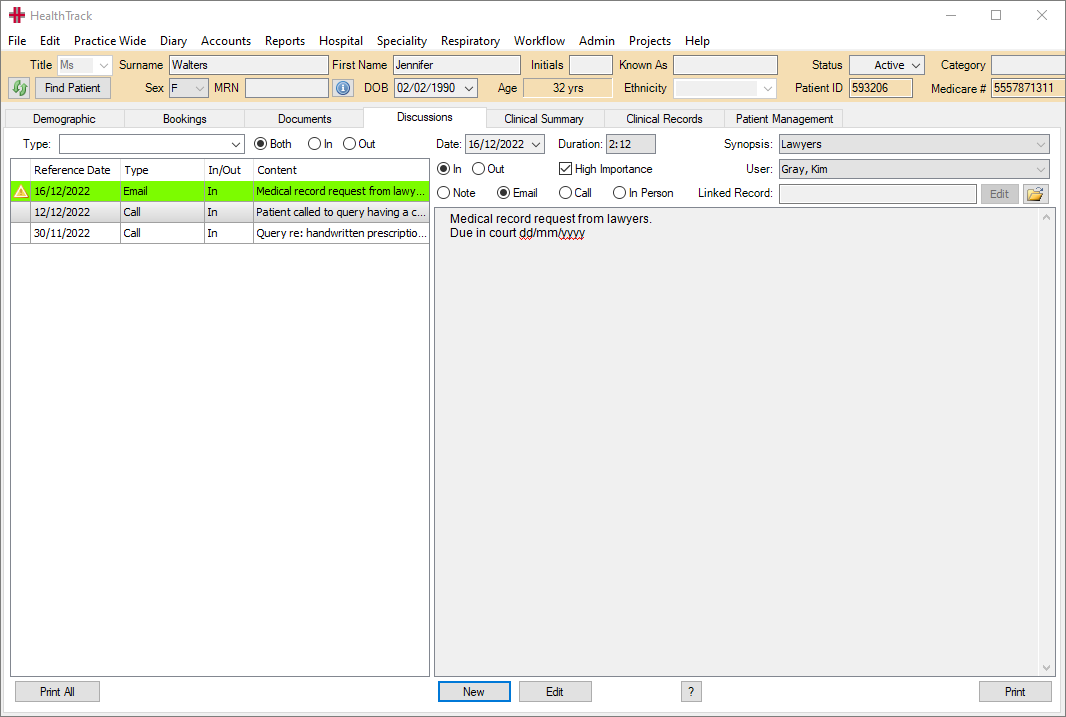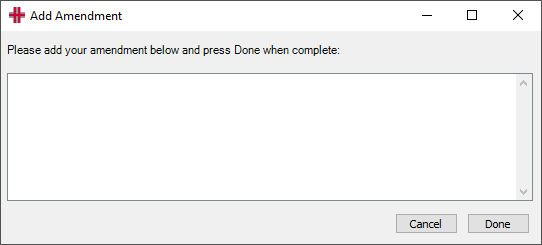Discussions
The Discussions Tab
The Discussions tab allows users to record interactions with a patient. These interactions can be classified as notes, emails, phones calls, and in person interactions.
In the hospital environment, the Discussions tab is commonly used for nursing end-of-shift patient handover notes.
There are two sections of the Discussions tab: the left-hand side lists existing recorded discussions, and the right-hand side can be used to preview existing discussions or to create a new discussion.
Creating a Discussion
A new discussion can be created by selecting the New button from the bottom of the screen. This will begin a Duration timer, which may be required for interactions such as phone calls.
In the top right section of the Discussions tab, you can enter details about the type of discussion that was had, including a Synopsis, whether the contact was inbound or outbound, and the type of interaction:
-
Note: this type of discussion may be used for general observations.
-
Email: this type of discussion can be used to make note of an email that was sent or received. The contents of the email can be copied onto the note, or a PDF copy of the email can be linked to the discussion.
-
Call: this type of discussion can be used for phone calls or messages.
-
In Person: this type of discussion can be used for interactions that took place in person, such as a conversation before/after a patient’s booking.
You can also tick the High Importance box, which will flag the note as having some importance when viewed in the list of discussions on the left side of this screen.
Discussions are created in a rich text format, which allows users to control formatting such as bold or underlined text, bullet points, and font changes. Spellchecking is performed automatically.
Linked Records
The Linked Record option allows for an existing clinical record, letter, or imported document to be linked to the discussion. This may be beneficial to link to a file that was the subject of the interaction, such as a series of emails.
Before linking a record to a discussion, you should ensure that the record has been created/imported in the Documents or Clinical Records tab.
From the new discussion:
-
Select the Edit button in the upper right of the discussion. This will open a list of records to choose from.
-
Highlight the record that should be linked to the discussion. A preview will display to the right-hand side.
-
Choose the Select button.
The Linked Record field will display the name of the record that was selected, and you can continue proceed with the rest of the discussion as necessary.
Viewing Discussions
Discussions are viewed by selecting from the existing entries listed on the left of the Discussions tab; the selected record will display the details on the right-hand side.
There are options above the existing records that can be used to filter the list.
Type: the user can choose to only view discussions that have been categorised as Note, Email, Call, or In Person.
Both: displays discussions recorded as either In or Out.
In: will only display items recorded as In.
Out: will only display items recorded as Out.
The first line of text displayed in the Content column will reflect the first line of the discussion itself to assist users when looking through discussion entries.
If the Linked Record field contains any text, this suggests there is a file associated with the discussion. Clicking the folder icon will take the user to the relevant file in the Documents tab.
Printing Discussions
There are three options available for printing Discussions:
-
The Print button under the preview tab on the right will print the record currently being previewed.
-
The Print All button in the bottom left will print a list of all records.
-
The Print Selected button becomes available when filters are applied and prints all records matching the filters specified.
Editing a Discussion
Once created, a discussion can be edited for 24 hours by the user that created it. After this period, only amendments can be made by using the Amend button below the preview. Discussions cannot be deleted after 24 hours.