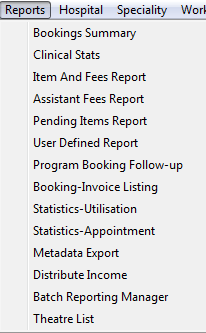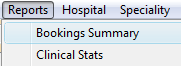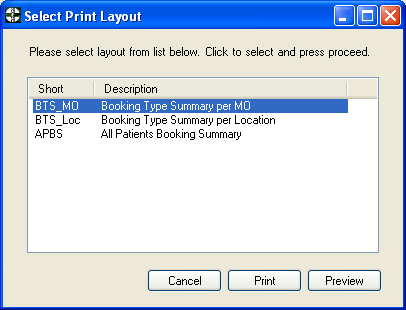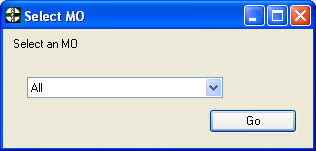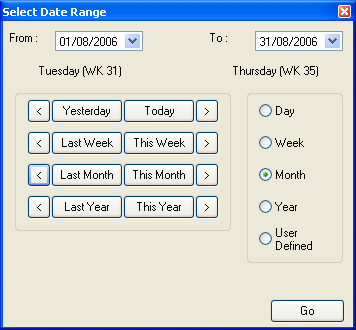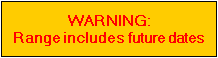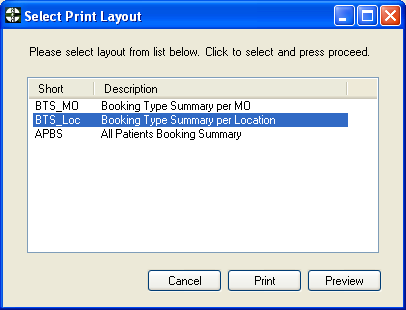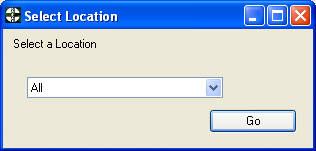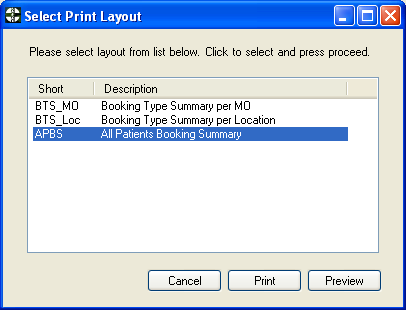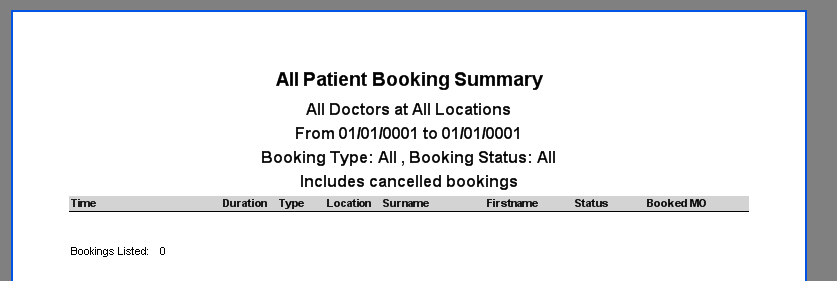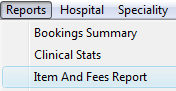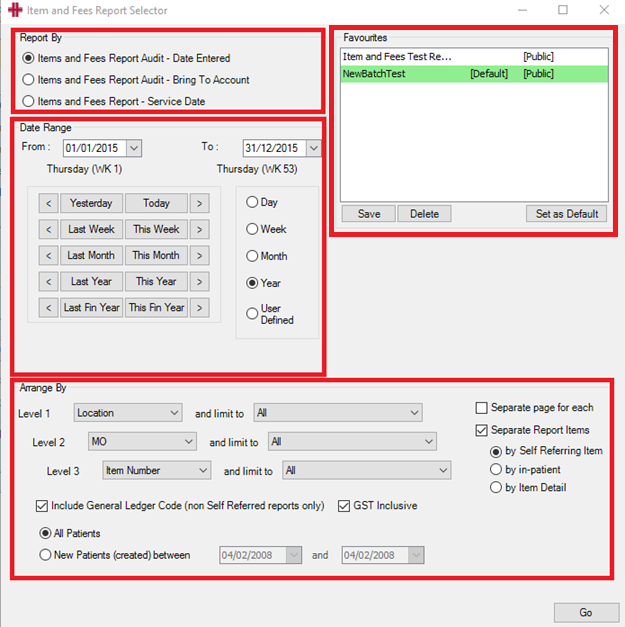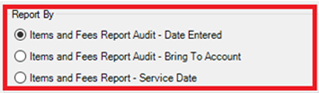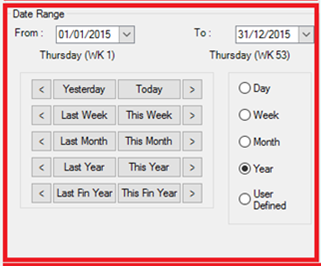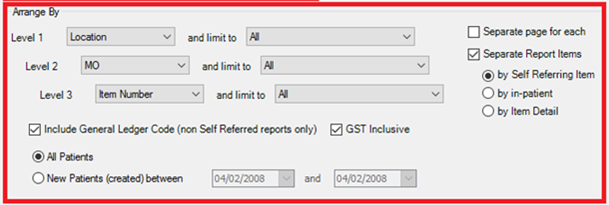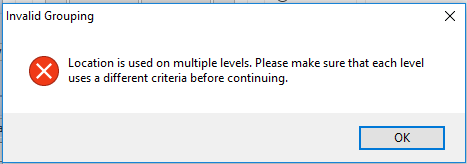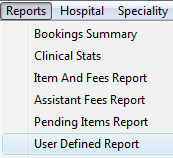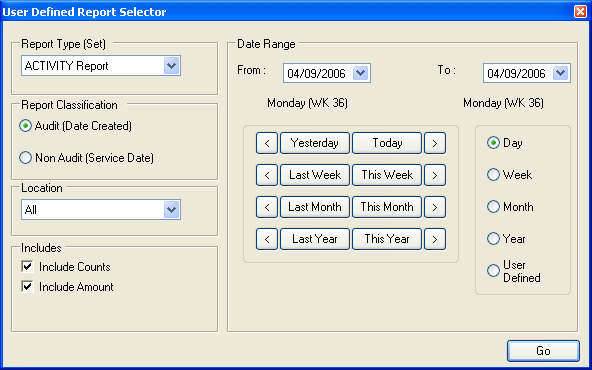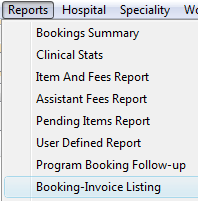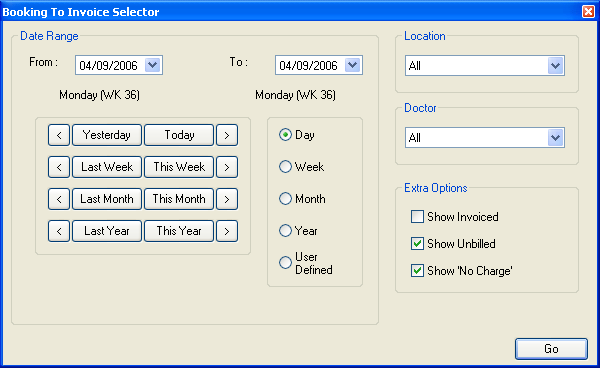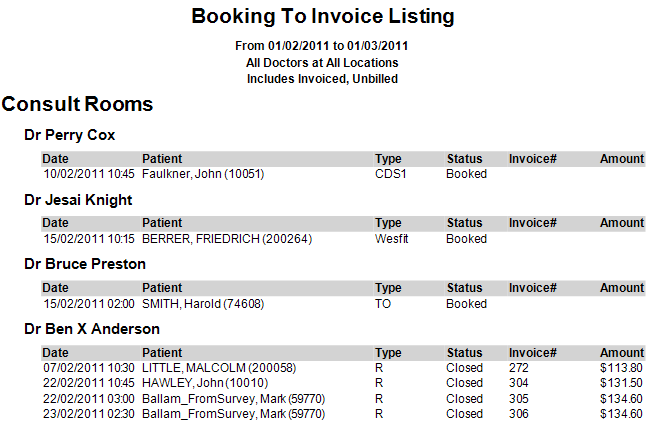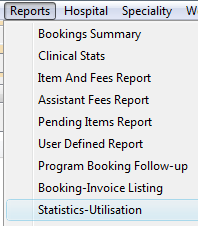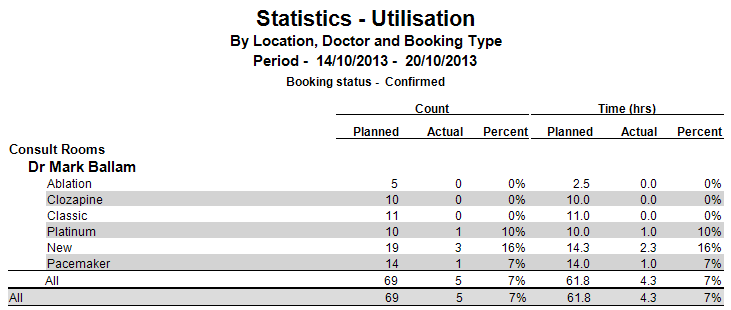Reports
Reports Menu
HealthTrack reports generally have the option to report based on Service Date or Date Entered (Audit). The difference between these two modes of reporting is very important to understand.
Service Date
Service date reporting is intended for management, to help understand, plan and make decisions on actual work performed in a specific period, rather than services billed for the specific period.
Reports based on Service Date are fluid in that the report may change each time it is run. This is because items, in particular hospital billing, may be entered well after the end of the reporting period. As items are added, so this report will change. Additionally, invoices and payments may be reversed or adjusted outside the reporting period, thus causing Service Date based reports to change.
It is possible to miss billed items if the report was produced on, for example, the first of two consecutive months. This is because when the first report was produced, the item had not been entered. When the second months report is produced the item would be for the previous month so again it would not be reported. However if the first month’s report is reproduced, then it would include the item
Date Entered or Audit
Date Entered or Audit reporting is intended for financial accounting. This mode is always consistent and repeatable.
This reporting mode is consistent because invoices and payments are reported based on the date the transaction is entered in to the system. This mode is not a true representation of the services delivered in the period, but rather those that were entered in to the system in the period.
Bookings Summary
Select Reports >> Bookings Summary
The Bookings Summary reports on bookings for a doctor, location or all patients.
Booking Type Summary per MO
Booking Type Summary per MO displays all Bookings for a selected Medical Officer (MO).
Click the button to continue.
This will bring up the Select an MO screen.
Select a Medical Officer and click the
 button to continue.
button to continue.
Once the Medical Officer has been selected, this will bring up the Select Date Range window. Select the appropriate dates.
If a future date is selected, a warning will appear in the Select Date Range window
Once appropriate dates have been selected, click the
 button to continue.
button to continue.
Booking Type Summary per Location
Booking Type Summary per Location breaks down all the bookings by location.
When Booking Type Summary per Location is selected it brings up the Select a Location window. All locations will be displayed for the practice.
Once one has been selected, click the
 button.
button.
The Select Date Range window will appear next. Select the date range from which to display the Booking summary.
Once the date has been selected, the preview window will display showing the Booking Type Summary per Location.
All Patients Booking Summary
All Patients Booking Summary displays the bookings by patient.
When All Patients Booking Summary is selected and the button is clicked, this brings up the All Patients Booking Summary report for all doctors and all locations.
Sample Report:
Item and Fees Report
To access go to the Menu bar and select Reports > Item and Fees Report
This will open the Item and Fees Report Selector screen, which is divided into four areas, as follows:
Report By
The Item and Fees report has the option to report based on 3 different date options, namely:
- **Item and Fees Report Audit - Date Entered **
This mode is always consistent and repeatable and should be used for all financial accounting purposes.
This reporting mode is consistent because invoices and payments are reported based on the date the transaction is entered in to the system. This mode is not a true representation of the services delivered in the period, but rather those that were entered in to the system in the period.
- **Item and Fees Report Audit – Bring To Account **
This mode is always consistent and repeatable and should be used for all financial accounting purposes.
Specific time based invoices, called “Complex Invoices” can be created that amortise revenue over a number of months. Complex Invoices recognise the item when the fee is accrued, rather than by the date created. This is achieved by using a ‘future dated’ service date. This is used when there has been prepayment of services that are delivered over an extended period. To create time based invoices requires a specific HealthTrack feature. If you need to amortise revenue over an extended period, please contract HealthTrack to discuss.
If the “bring to account” dates are before the date created (because the complex invoice was created for past services.), then all these line items will be included as though they were due on the date created.
- Item and Fees Report - Service Date
This mode is intended for management reporting or ‘activity based costing’. This report will facilitate decisions based actual work performed in a specific period rather than when the services were specifically billed.
Reports based on Service Date are fluid in that the report may change each time it is run. This is because items, in particular hospital billing, may be entered well after the end of the reporting period. As items are added, so this report will change. Additionally, invoices and payments may be reversed or adjusted outside the reporting period, thus causing Service Date based reports to change.
Date Range
This panel is used to choose a start date and an end date for the report:
Arrange By
The Arrange By panel allows you to specify what data is displayed and how you would like the data grouped.
The ‘Separate page for each’ option is ticked by default,. This causes a new page to start each time the ‘Level 1’ data changes. For example if ‘Level 1’ was ‘Location’, than each location would appear on a new page.
The ‘and limit to’ option allows each of the levels to be filtered. Each level can have ‘All’ data included, or a single item can be selected from the drop-down list.
If the same grouping is used on two different levels, then an error message appears informing you to use different criteria for each level.
Separate Report Items
When the Separate Report Items checkbox is ticked, it will make visible several radio buttons. This will allow the report to be separated by Self Referring Items, by in-patient and by Item Detail. The Item Detail can then be sorted by name or by date.
Include General Ledger Code (non Self Referred reports only)
GST Inclusive
The GST Inclusive checkbox when ticked shows the Goods and Services Tax. (GST)
Finally there is an option at the bottom of the Item and Fees Report selector screen to select the report for All Patients (the default value) or for New Patients only in a selected period.
If an item has been invoiced in the selected period and there are an equal number of reversals for this item number then the item will be listed with a count of zero and the value equal to the net difference.
User Defined Report
Select Reports >> User Defined Report
The User Defined Report menu item when selected brings up the User Defined Report Selector window. This is used to select custom built user defined reports. The User Defined Reports are built through the Admin/User Defined Report Editor (see 8.12) menu item.
Report Type (Set)
The Report Type (Set) can be chosen from a drop down menu. The Report Types are the previously built user defined reports available for the user to select.
Report Classification
The Report Classification section consists of two options to choose from, the Audit (Date Created) report and the Non Audit (Service Date) report. The Audit (Date Created) classification would be used if you needed a report for auditable accounting purposes.
**The Location **
The Location can be chosen from a drop down menu. The locations consist of all practice wide locations within the practice.
**The ‘Includes’ Section **
The Includes section consists of Include Counts and Include Amounts. The counts are the total number of each item counted. The amount is the total value of each item.
Date Range
This is the date range used for the report.
Program Booking Follow-up
This report is covered in the Programs documentation.
Booking-Invoice Listing
Select Reports >> Booking-Invoice Listing
The Booking-Invoice Listing option, when selected, brings up the Booking To Invoice Selector window. The Booking to Invoice listing shows a list of bookings, and their billing status.
Date Range
The dates to limit the report by.
Location
The location to limit the report to.
**Doctor **
The Doctor to limit the report to.
Extra Options
The Extra Options that are ticked by default are Show Unbilled and Show ‘No Charge’
Show Invoiced
Shows bookings which have been closed and billed in the normal fashion.
Show Unbilled
Shows bookings that have not yet been billed.
Show ‘No Charge’
Shows bookings which have been closed using the No Charge option.
Sample Report:
Statistics Utilisation Report
Select from the Reports menu >> Statistics - Utilisation
The Statistics-Utilisation Report enables you to analyse how many diary templates become actual bookings.
This report can be separated by Doctor, Location and Booking Type. One or multiple booking statuses can also be selected e.g. report on bookings with a status of ‘Confirmed’ and ‘No Show’.
Sample Report: