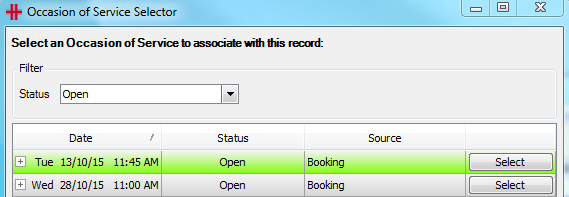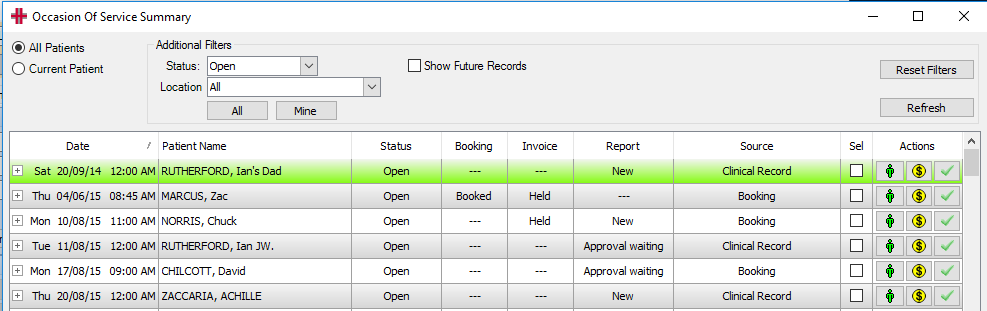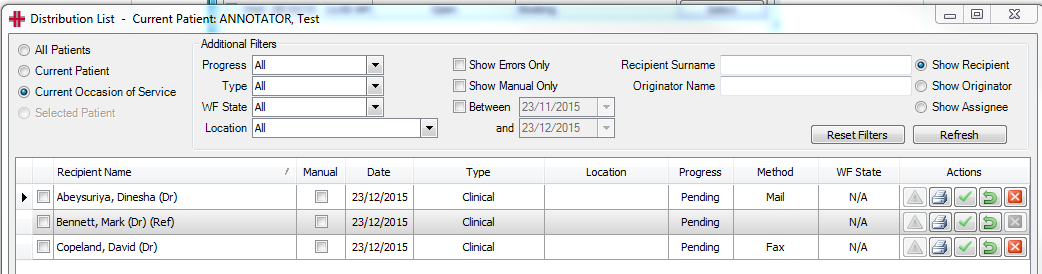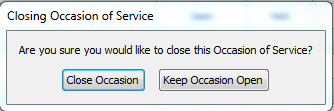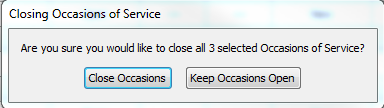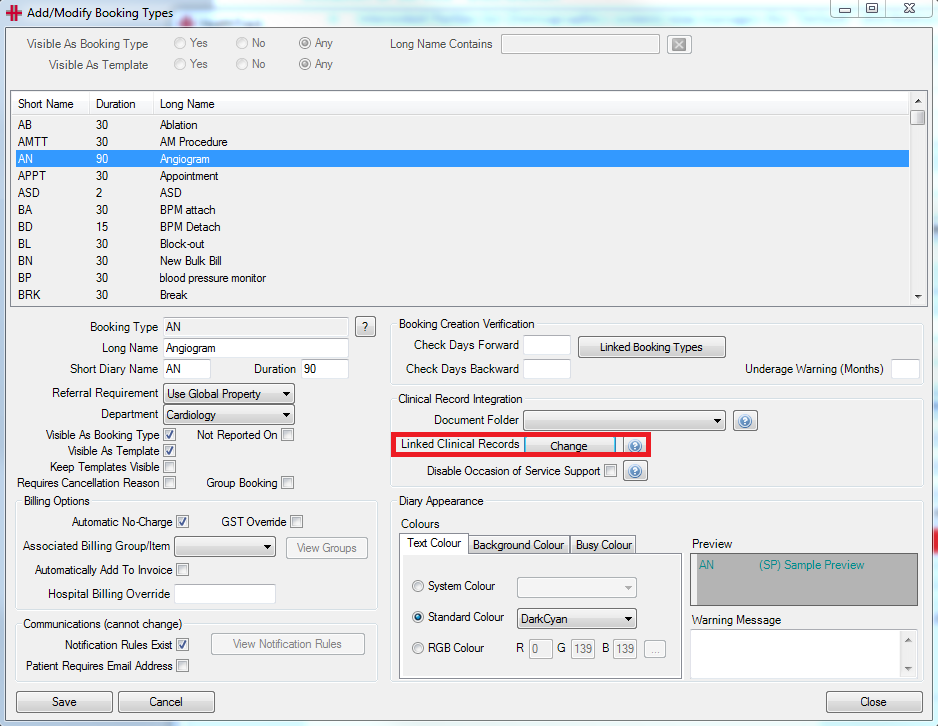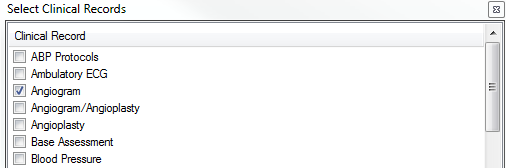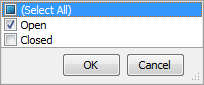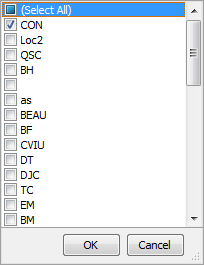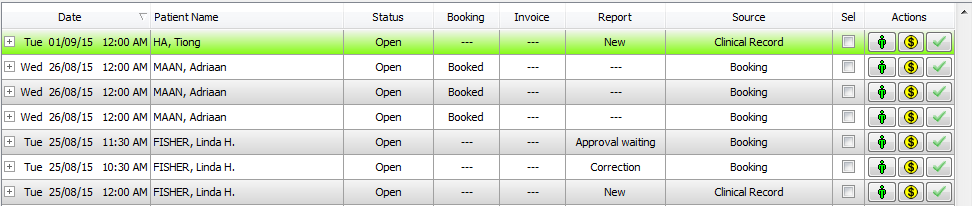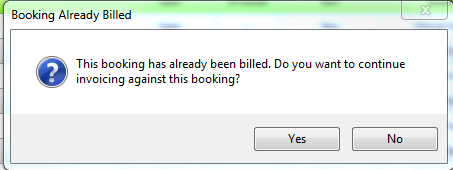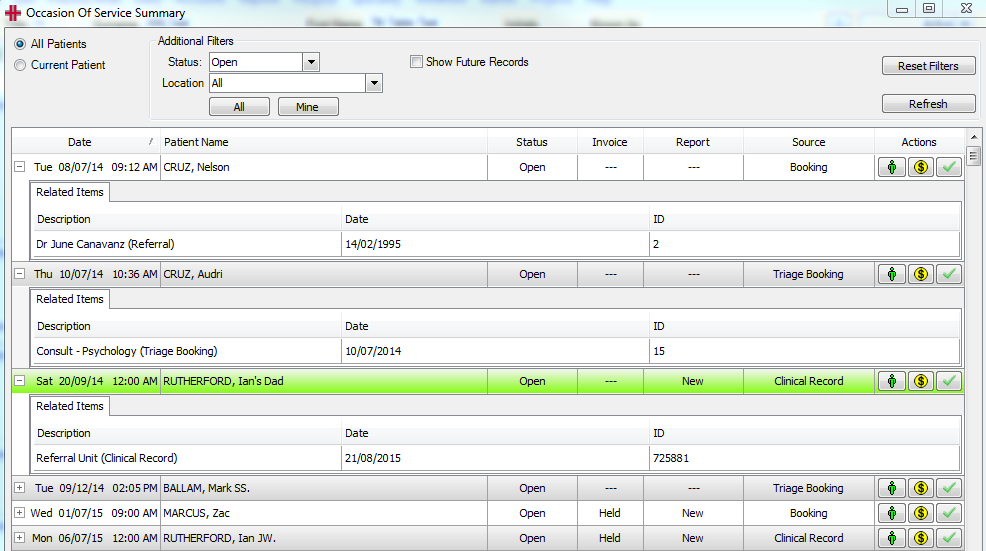Occasion of Service
Occasion of Service Overview
Occasion of Service (OS) is a mechanism to group together or link all aspects of a patient visit. Each OS has a 1:1 relationship with each of its members/related items. OS members/related items may include: a booking, distribution list, referral, a document or a Clinical Record and an admission/discharge.
Features of an Occasion of Service
1. Directly links the booking with the clinical report and consult letters – this can be achieved by either
a) Linking booking types with clinical record types through Add/Modify Booking Types, to ensure that new clinical records being created can be correctly associated with the booking based on the type of clinical record and the type of booking.
Refer Occasion of Service – Configuration of Booking Types
**OR **
b) By selecting an existing open OC from the Occasion of Service Selector pop up screen. If there is an eligible OS that can be associated with a record, this pop up screen will appear when creating a new clinical record or booking to prompt the user to associate the record, if applicable.
2. Ensure all clinical reports and consult letters and bookings are billed – the Occasion of Service Summary gives a summary view of each OS and whether these elements have been completed
3. Improve workflow for distribution - the “Distribution List” is created automatically when the booking is created and includes “Default” distribution parties and always includes the GP (demographics tab) and the referring doctor (from referral). PLUS any additional parties noted on the default list or added by the user. The clinical record will then inherit the distribution list. The list can be viewed, edited or updated at any time from the booking or clinical record by selecting the View Distribution List button.
Using Occasion of Service
Creating an Occasion of Service
An Occasion of Service will be created by either a booking or a clinical record being created.
If a booking is made and a clinical record exists on the same day, then a popup window will request confirmation if the booking is to join the existing Occasion of Service.
If a clinical record is created and one or more bookings exist on the same day, then a popup window will request confirmation if the clinical record is to join the existing Occasion of Service.
Closing an Occasion of Service
An Occasion of Service is closed via the Occasion of Service Summary screen accessed via the toolbar via Workflow>Occasion of Service Summary.
This screen should be accessed daily, as part of end of day activities, when a reconciliation between Bookings and Invoices would be conducted.
Once the user has checked that all related records to an Occasion of Service have been completed, then the OS can be closed.
The OS can be closed one at a time, via the green tick in the action column.
A cautionary pop up message will appear, to ensure the OS is to be closed.
To close the OS select Close Occasion, if it is not to be closed i.e. it has been ticked in error, then select Keep Occasion Open.
OR
Multiple Occasions of Service at once, by ticking the check boxes in the Sel column on the required rows of the OS to be closed, then selecting the Complete Selected button.
This will show a cautionary pop up message, to ensure that multiple OSs are to be closed.
To close the OS’s select Close Occasions, if they are not to be closed i.e. they have been ticked in error, then select Keep Occasions Open.
Once closed, the OS will no longer show in the Open list of OS and can only be viewed by a Status filter view of All or Closed.
Occasion of Service Setup
Configuration of Booking Types
Booking types can be linked to a set of related Clinical Records that appear in the Clinical Records tab of the patient. This association is to ensure that new clinical records being created can be correctly associated with the booking based on the type of clinical record and the type of booking.
-
To configure from the Admin menu select Add/Modify Booking Types.
-
In the Add/Modify Booking Types screen select the booking type you want to link to a Clinical Record.
-
Select Edit and then select the
 button next to Linked
Clinical Records label to open the Clinical Records list of
values.
button next to Linked
Clinical Records label to open the Clinical Records list of
values. -
Select the related clinical record or records and then press the
 button to confirm your
selection.
button to confirm your
selection.
- A green tick will now display in the Change button field to indicate that a Linked Clinical Record now exists for this Booking Type
-
Select the Save button to finalise the configuration update.
-
As with all configuration changes in HealthTrack you will need to close and restart your application for the updates to take effect.
If there are any booking types that are to be prevented from creation of a new Occasion of Service or association woth an existing one, such as Lunch or Meeting, where no clinical record or invoicing apply, then that booking type can be configured to Disable the Occasion of Service function.
- If this is to apply, then follow steps 1,2 and 3 above up until the Edit step and then place a tick in the tick box next to the label Disable Occasion of Service Support.
-
Then select the Save button to finalise the configuration update.
-
As with all configuration changes in HealthTrack you will need to close and restart your application for the updates to take effect.
Managing Occasion of Service
The Occasion of Service (OS) screen provides a summary of all OS’s for All Patients or the Current Patient, including both Open and Closed records, as selected by the screen filters. It is a screen that is recommended to be viewed and actioned daily as part of end of day activities, as it provides an overview of the Status of each record and related invoicing and report status in one screen.
All OS should be reviewed for completion before being closed by a user.
Occasion of Service Summary Screen - Filters
*NB* the screen will restrict search results to display 500 at a time, with the option to move to the next/previous page of results, as applicable.
The search panel at the top of the screen displays the filter options:
All Patients and Current Patient radio buttons, when selected, will either display all patient records for the selected Status/Location and user or the records for the current patient in session.
Additional Filters
Status - on opening the default value for Status will be to display only Open OS’s, but Closed or Select All, are available values for selection, to change the filter view for status.
Location – on opening the default value for Location will be to display All locations, but all configured locations for the site are available values for selection via the drop list of values.
All or Mine buttons – refer to the location. All will display all locations for the site and Mine will only display the user’s current logged on location.
Show Future Records tick box – will expand the selection to include future bookings, which automatically open an OS when the booking is created, for applicable booking types.
Reset Filters – Clears any previous filter selection and returns the screen to the default values shown on opening; All Patients; Status = Open and Location = All.
Refresh – Updates the screen to display new filter selection values.
Occasion of Service Summary Screen - Detail
The Occasion of Service Summary screen displays each OS as a line item.
Information in each column is as follows:
Date – Date of creation of the occasion of service
Patient Name – The patient the occasion of service relates to
Status – Current status of the occasion of service
Booking – Shows the status of any booking associated with each occasion of service
Invoice – Shows the values:
-
Invoiced - when Invoice has been issued
-
Held - when Invoice has been created but placed On Hold OR
-
‘—‘ - when no invoice has been created or issued.
Report – Shows the current workflow status of any report issued related to the occasion of service
Source – The method by which the occasion of service was created. As per the Creation of an Occasion of Service section, an occasion of service can be opened by either the creation of a booking or a clinical record.
Sel – Is a select tick box that allows users to select single or multiple occasions of service for closure via the Complete Selected button at the bottom of the screen (refer the Closing an Occasion of Service section for procedure).
Actions – The actions column displays three (3) symbols, which allow the user to perform any of the following.
-
 Go to Patient – which takes
the user to the Patient Demographic screen
Go to Patient – which takes
the user to the Patient Demographic screen -
 Go to invoice – which takes
the user to the Invoice screen to facilitate issuing of an Invoice.
If an Invoice has already been issued a warning message will display
to caution the user.
Go to invoice – which takes
the user to the Invoice screen to facilitate issuing of an Invoice.
If an Invoice has already been issued a warning message will display
to caution the user.
-
 Close this Occasion of Service
– is selected when the Ocassion of Service record is complete and is
to be closed.
Close this Occasion of Service
– is selected when the Ocassion of Service record is complete and is
to be closed.
In addition, there is a ‘+’ symbol next to each OS, which when selected expands to show the Related Items, such as the Referral, Clinical Record or Booking information.