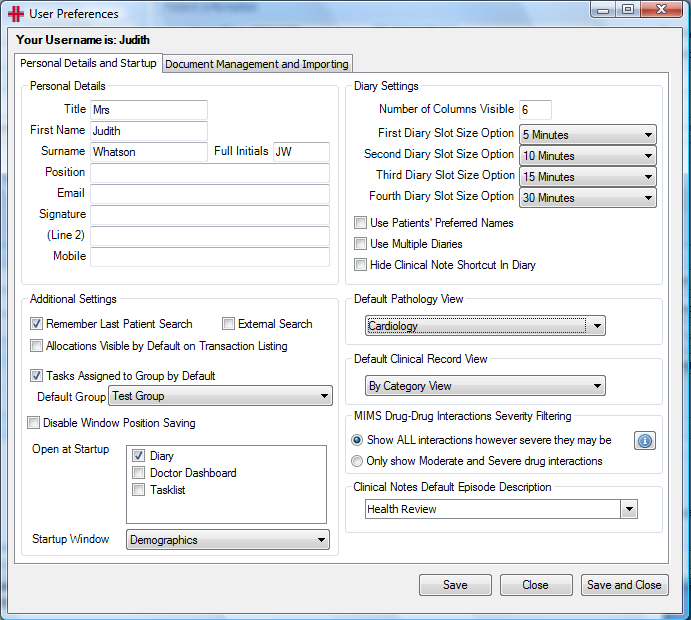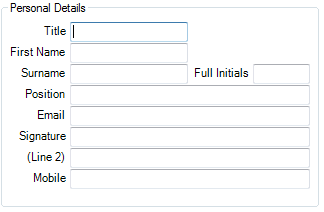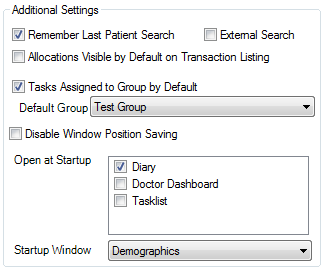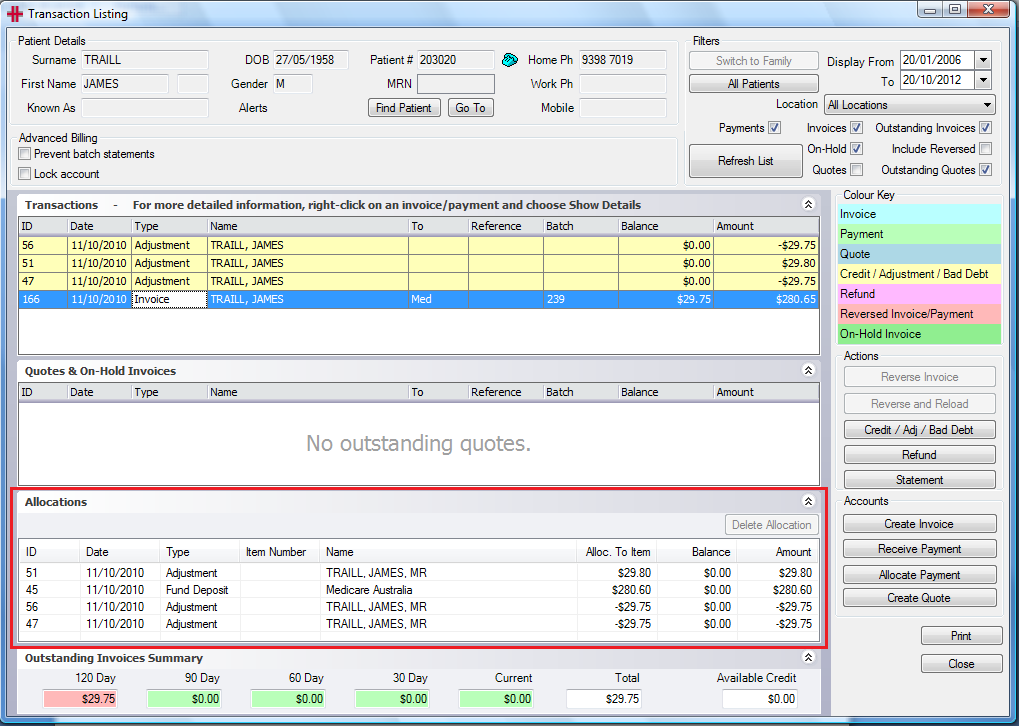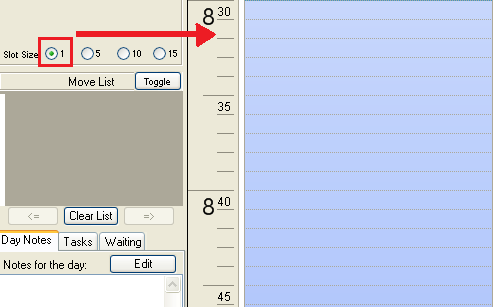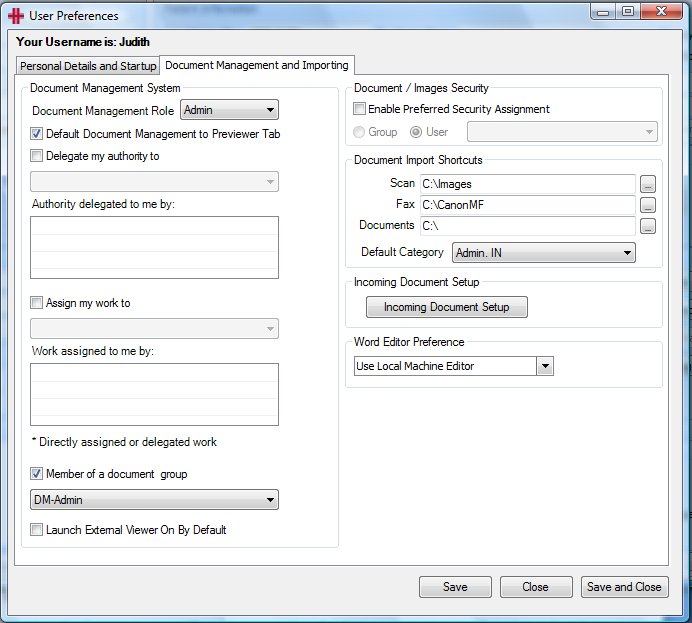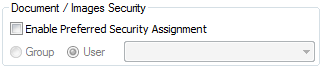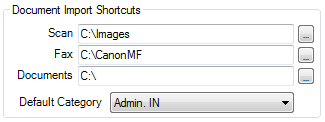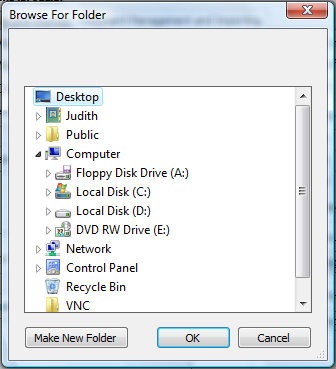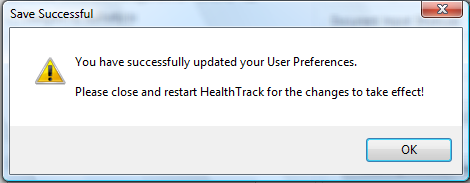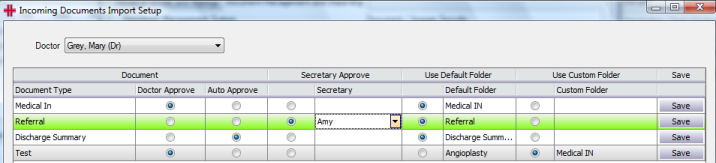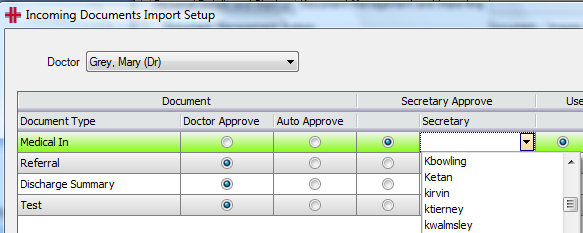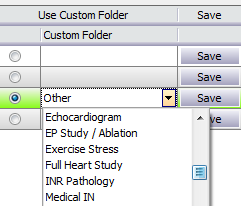User Preferences
Personal Details & Startup
User Preferences can be opened through the File menu, User Preferences. This displays the following window:
Each HealthTrack user has the option to select personal preferences to some HealthTrack setting. These setting include Person Details, Additional Settings, Diary Settings, Document Import Shortcuts, Document Management System, Document / Images Security and Pathology View.
Personal Details
This is the section where personal information about the user is stored. This information refers to the user who is logged on.
Additional Settings
The additional settings section allows the user to set their own personal preferences to each of the options given in this section.
Remember last patient search: This causes the ‘Find Patient’ window to retrieve the pervious search results. This is helpful when you are looking for a specific patient and you have to review a selection of patients with the same name.
External search: This is used in HL7 connected sites to query a central ‘Master Patient Index’.
Allocations visible by default on transaction listing: If this is ticked it will allow the allocations to be visible by default in the Transaction Listing. If un-ticked the user can view the allocations in the transaction listing when required.
The Transaction Listing window shows all the transactions for the current patient. If the Allocations visible by default on transaction listing is ticked in the ‘User Preferences’ window then when HealthTrack is restarted, this will display the Allocations view in the red box above.
Tasks assigned to a group by default: This is the group for new tasks. This can be changed using the drop down menu. If this is un-ticked, a new task will default to the user type and the user will have to select the person (user) the task is to be allocated to.
Open at startup: When first starting HealthTrack the user can specify if they would like additional HealthTrack screens to open automatically. The additional screens that can be opened are Diary, Doctor Dashboard and Tasks.
Startup Window: Specifies which window will be selected on startup.
Diary Settings
This section enables the user to make changes to the Diary display.
Number of Columns Visible**:** This allows the user to chose how many columns they would like to see at one time in the diary. The maximum is 28.
Diary Slot Size Options**:** HealthTrack provides the option to set 4 favourite slot sizes to change the intervals for times displayed in the Diary. The drop down lists can be used to define what the 4 slot size times should be. The options are 1 minute, 5 minutes, 6 minutes, 10 minutes, 15 minutes, 20 minutes, 30 minutes or 1 hour.
For example the 1 minute slot size displays the diary in 1 minute intervals:
-
Use Patients’ Preferred Names: This will allow the user to choose for the Patient’s Preferred name (if they have one) to be displayed instead of their first name.
-
Use Multiple Diaries: The user can have multiple diaries open at any one time. If the check box for use multiple diaries is not checked then only one diary can be opened at any one time.
Document Management & Importing
Default Document Management to Previewer Tab: If ticked when the user opens the Document Management screen it will be on the Previewer Tab by default.
Delegate my authority to: HealthTrack allows you to delegate your authority to another user. This is beneficial for example when a Doctor goes on leave.
Authority delegated to me by: Lists all users who have delegated their authority to you.
Assign my work to: Similar to authority, you can assign your work to another HealthTrack user.
Work assigned to me by: Lists all users that have assigned their work to you.
Member of a Document group: If you are a member of a document group you will need to select the group that you are a member of.
Document / Image Security
Document Import Shortcuts
The Document Import Shortcuts section allows the user to set up person preferences for default locations to select documents for importing into HealthTrack. The buttons at the end of the field open a Browse for Folder window as shown in Figure 2 - Document Import (Browse to file). This allows the user to choose a location as a shortcut for when a document is going to be imported into HealthTrack.
Once changes are made to User Preferences the user is prompted by a window asking for HealthTrack to be closed and restarted for the changes to take effect.
Incoming Document Setup
This screen enables Doctors to set up their preferences for how internal documents are to be handled. They can use the default settings for the site or their own settings for who approves the document and where it is saved.
Doctors can select a secretary to approve their incoming documents. To do this, in the Secretary column choose the secretary from the drop down list of HealthTrack users:
To change the folder where documents are saved select a custom folder by clicking in the circle and selecting the folder:
Once all changes are made and saved click the Close button.
Clinical Details
Default Pathology View
This determines the default pathology view when reviewing the pathology results in the Clinical Records tab.
Default Clinical Record View
The Clinical Records tab can either be viewed by Category or by Date. This setting is the default view for the user. This doesn’t limit the user to only this view, they can select an alternative option at any time when viewing clinical records.