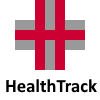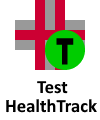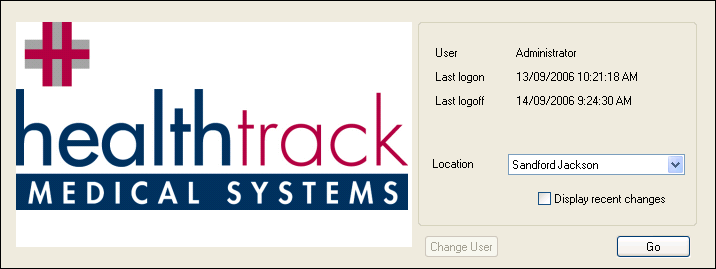HealthTrack Installation & Startup
Installing HealthTrack
HealthTrack will co-ordinate with your IT and manage the installation of all server components of your HealthTrack system. You will be provided with a windows installer file (MSI) which will install the client onto your desktop. The installer requires administrator privileges to execute.
If you are unable to find the installer please contact HealthTrack support via phone/email and a new copy of the installer will be generated.
Starting HealthTrack
The HealthTrack client loader will first check the server for any updates and then proceed to load the HealthTrack client.
The HealthTrack splash screen will be presented to allow the user to choose the location the user is operating at. Click on the drop down menu to change the location and press Go .
To display the latest change log, the ‘Display recent changes’ tick box may be checked.
Click Go and you will then be presented with the HealthTrack main screen.
Exiting/Closing HealthTrack
To Exit from the current HealthTrack session click the X button in the top right corner, or go to the File menu >> Exit.
This will bring up the Exit dialog box: To exit HealthTrack and close all open HealthTrack windows press the Yes button. To keep HealthTrack open to keep HealthTrack open press No . |
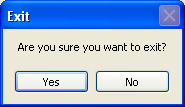 |