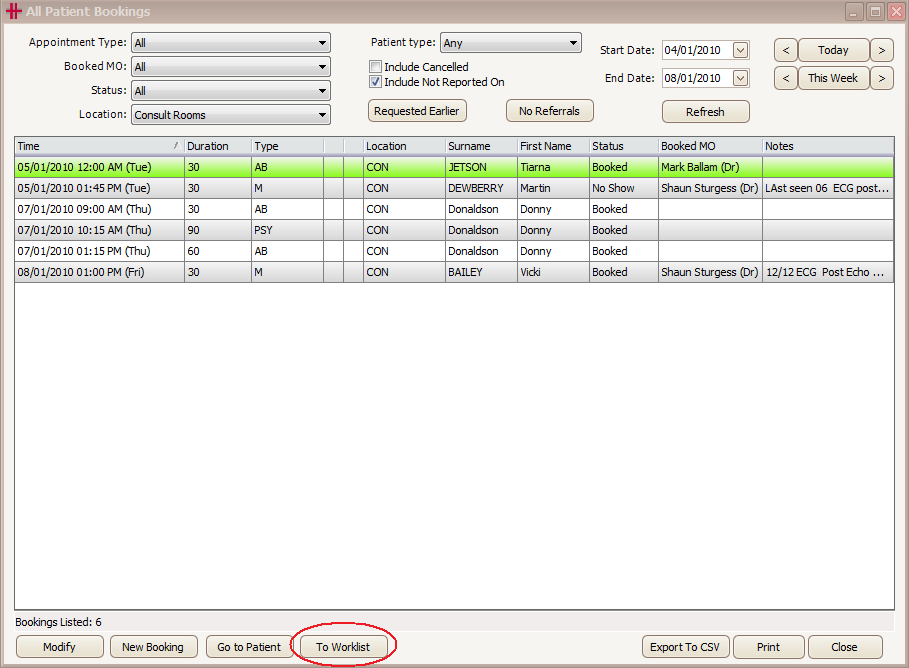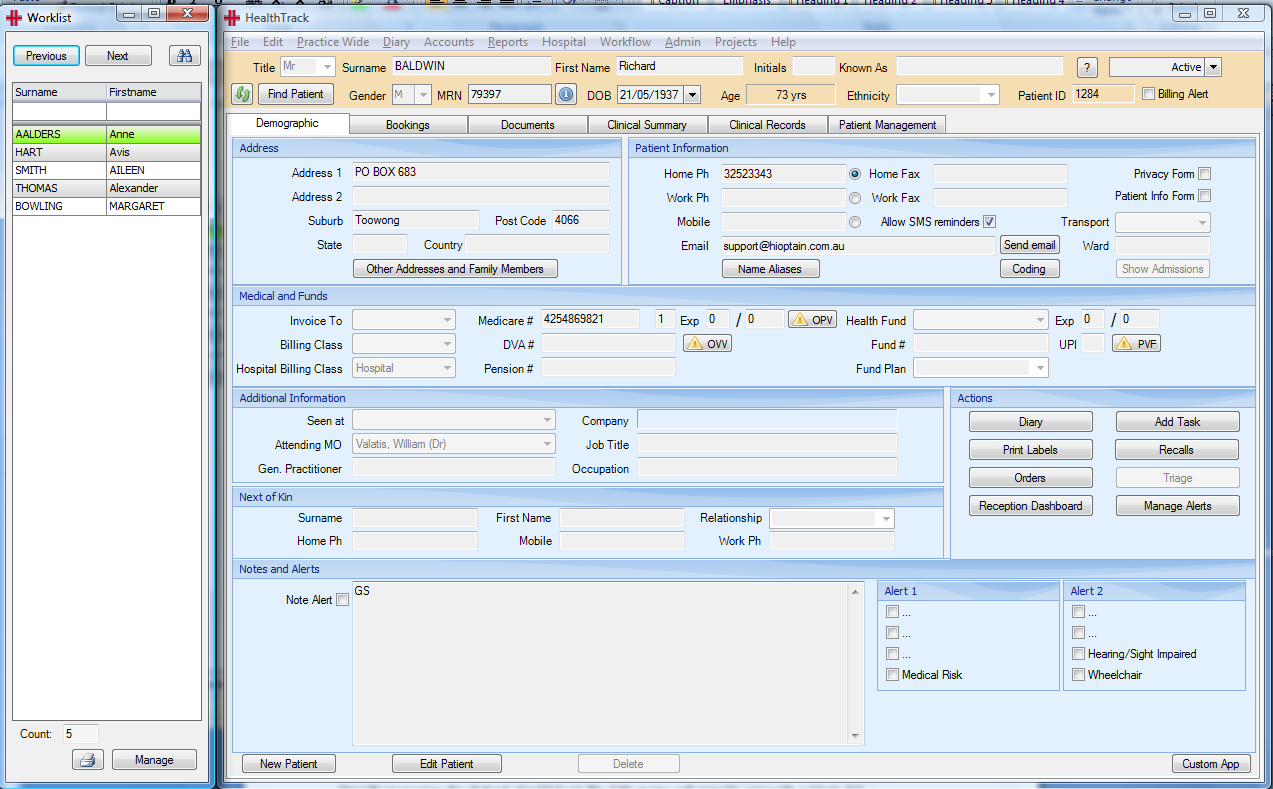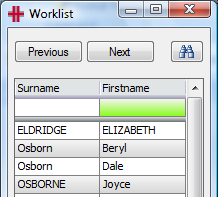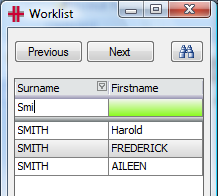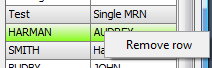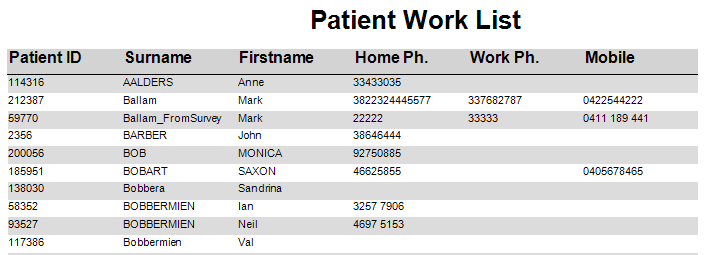Patient Worklist
Using the Patient Worklist
The patient worklist is a separate HealthTrack screen that provides the user with a list of patient’s names. This list is populated from many areas in HealthTrack where there is a *Send to Worklist* or *To Worklist* button also it can be directly accessed via the Edit menu.
The worklist will be populated by HealthTrack once you have selected to *Send to Worklist* / *To Worklist* or completed your Advanced Search or requested the list of Recent Patients.
The worklist will be displayed to the left of your HealthTrack main screen. If you already have a worklist open then you may need to click on the worklist on your task bar to bring this up on the screen.
For example Practice Wide – Bookings:
Figure 80 - Sending patients to the worklist
Once you have clicked on the *To Worklist* button the worklist will be displayed with the HealthTrack main screen alongside it.
Figure 81 - The Patient Worklist
When you select one of the patients in the list HealthTrack will automatically change to that patient.
Figure 82 - Select Patient in Worklist
You can use the *Previous* and *Next* buttons to move through the patients in the list and the HealthTrack screen will update to the selected patient for you. Alternatively you can click on any patient in the list that you want to view or use the search fields beneath the column headings.
Figure 83 - Surname search in worklist
As you search the list will be filtered based on the letters that you enter. Once you have filtered the list you can restore to the original list by either deleting the surname you entered or by clicking on the *x* button at the bottom of the list.
Patients can be removed from your list by right clicking on the patient you want to remove and then selecting Remove row. The patient will now be deleted from the list.
Figure 84 - Remove Patient
Print Worklist
You can print the worklist by clicking on the printer icon button. The report will be previewed and can then be printed if required.
Figure 85 - Patient worklist print out
Manage Worklist
Directly accessing the Patient Worklist via the Edit menu opens a blank Worklist.