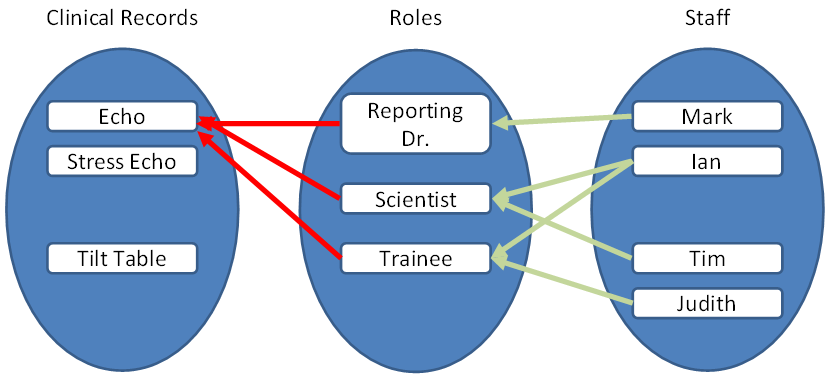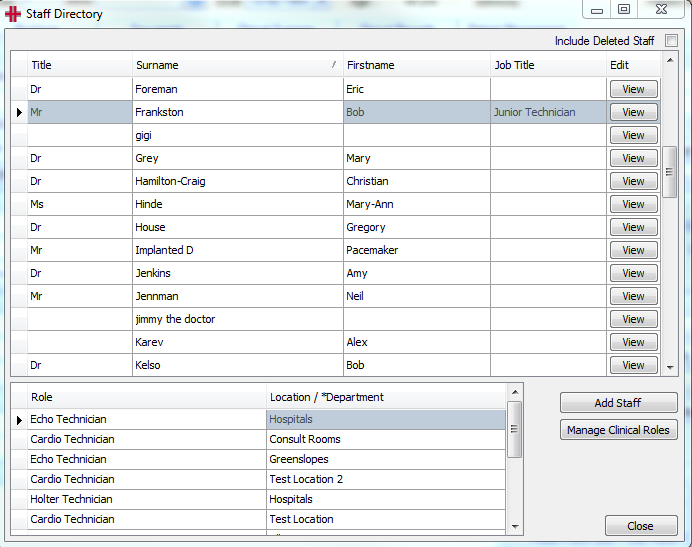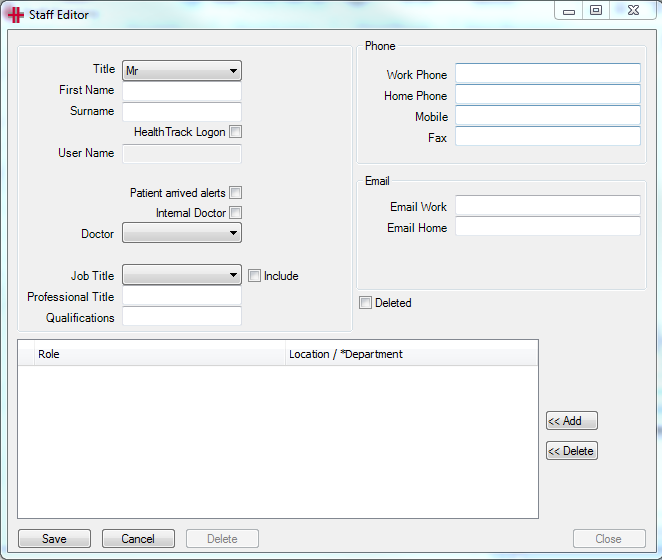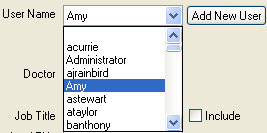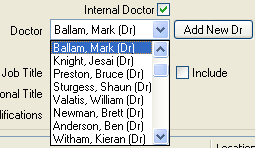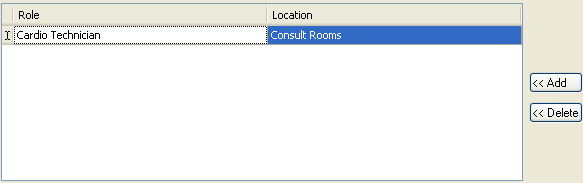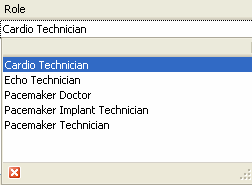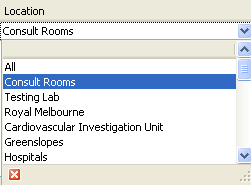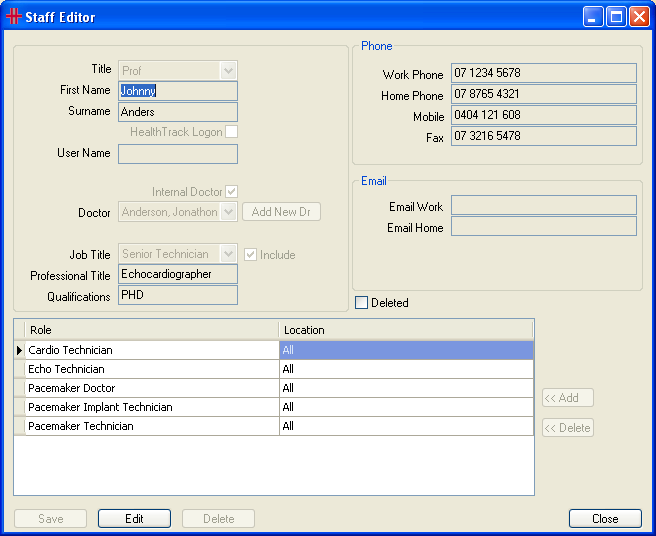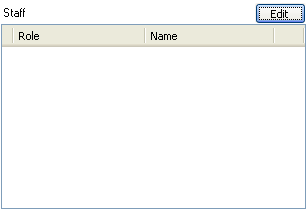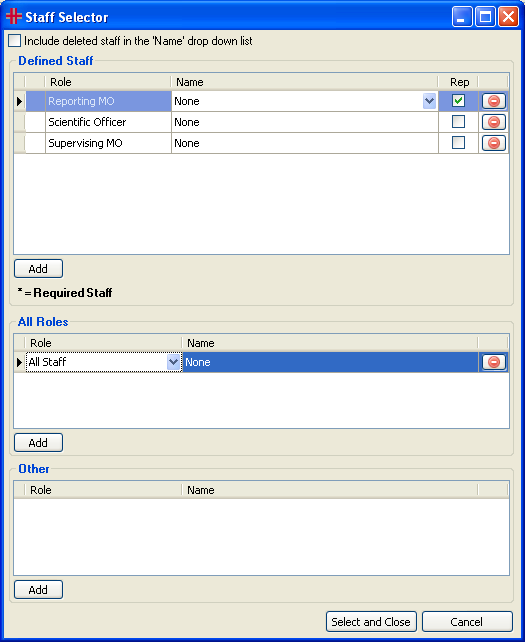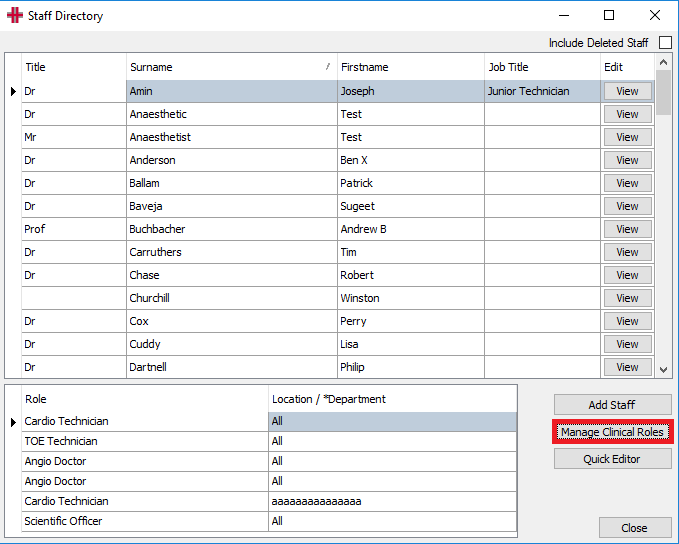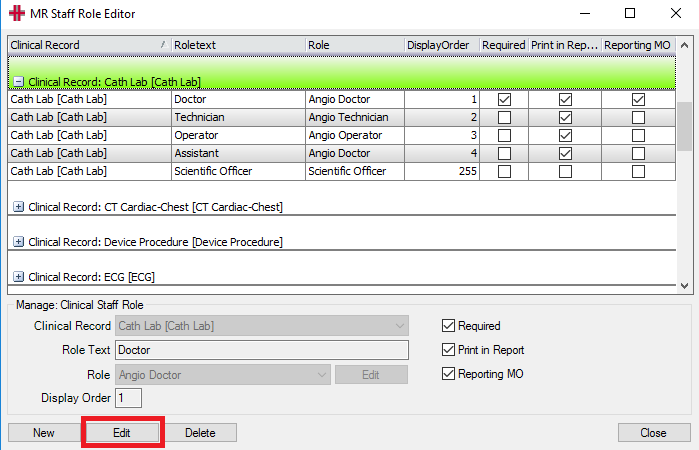Staff Directory
Introduction to Staff Directory
This diagram shows the relationships between the clinical record (e.g. Echocardiogram), the roles that are to be captured and the Staff Directory.
Each Clinical Record type (e.g. Echocardiogram) can be assigned a number of roles such as “Reporting Dr.” and “Scientist”. Then Staff are assigned to the relevant Roles that they perform. This means that when the Clinical Record is created, the assigned Roles will be available and in the drop-down for that role, will be the Staff members that have been previously assigned to that Role.
Staff are initially added into the Staff Directory. Only users who will be involved with Clinical Records need to be in the Staff Directory.
Notes:
-
Deleting a doctor will mark the associated staff entry as deleted; however not the other way round.
-
Common fields (First Name, Surname, Title, Email etc.) among HealthTrack Users, Doctor, Staff and Referring Doctor are now kept in sync. Changes made to HealthTrack User, Doctor or Staff will be copied over to the applicable fields on all related roles.
-
When saving doctor details, a new staff entry will be created for the doctor if there is no associated entry existing.
-
When updating ‘Internal MO’ details, if the Internal Doctor does not exist as a Referring MO they will be created based on the provider number. The first line of the ‘Address’ field is set to be ‘**Internal Doctor**’ for the new referring MO register entry.
-
Doctor and User are linked via ‘Username’ field in the ‘Add / Modify Internal Doctors’ screen.
-
Doctor and Staff are linked via ‘Username’ or ‘Doctor’ field in the ‘Staff Editor’
-
Staff and User are linked via ‘Username’ on the ‘Staff Editor’
Managing the Staff Directory
The Staff Directory is an administration tool which will allow staff to be recorded / managed in HealthTrack and provides the ability to relate staff to clinical tests / procedures.
The Staff Directory is maintained in the Admin Menu which is accessed from the main tool bar.
The Staff Directory is screen displays a listing of all registered staff members at the top and then the roles and locations linked to the highlighted staff member.
There is a tick box in the top right hand corner Include Deleted Staff when this is ticked deleted staff will be added into the listing and will be highlighted in red.
Adding a New Staff Member
To add a new staff member click on Add Staff button.
Complete the staff members details, including the HealthTrack Logon if they have one.. When the “HealthTrack Logon” check box is ticked, the User Name field will provide a list of the current User Names and a button to *Add New User .
If the staff member already has a logon on for HealthTrack select the corresponding user name from the drop down list. If the staff member does not have a logon and requires one, click on the *Add New User button and HealthTrack will generate a logon for the user.
If you are adding an Internal Doctor to the Staff Directory, then you will need to capture this Doctor in the Doctor Field. Click the Internal Doctor check box, then the list of current internal doctors will then be provided in a drop down list and an *Add New Dr button will become available for new doctors to be added.
Either select the corresponding doctor from the list or click on *Add New Dr to create a new doctor.
To specify the role and location of the staff member click the [<<Add] button.
Click on the column titled “Role” to activate the drop down list. Select the appropriate role from the drop down list. This will determine which clinical records the user can be assigned to e.g. Echo Tech – Echocardiogram.
Click on the column title “Location” to activate the drop down list. Select the appropriate location. Add the role and location for each staff member.
For example if the staff member is a technician for Echo and Holter at 3 different locations then the staff directory will need to have the following:
When all details have been entered click on Save to activate the staff member.
Viewing / Editing Staff Details
Click the View button to review the Staff entry. To amend any details click the *Edit button, make the changes and then click the *Save button.
To Delete a Staff member, click the *Edit* button, then the *Delete* button. A confirmation dialogue ask you to confirm the delete. Click Yes to confirm the delete. The staff member will be deleted. If you want to reinstate this staff member click include deleted staff and select the member to be reinstated, then click Edit . You may then unselect the ‘Deleted’’ check box and save your changes.
Adding Staff to Clinical Records
When in a clinical record on the Details tab, there is a “Staff” section. To add staff to a clinical record click the Edit button.
The Staff Selector screen will display to allow you to select staff by names and roles to be added to the clinical record. Click the “Role” column to select or change a role, then click the “Name” column to select the staff member. If t he staff member is the “Reporting Doctor” tick the “Rep” check box. When finished, click the Select and Close button.
Manage Clinical Roles
Use the ‘Manage Clinical Roles’ function to manage the Roles available for selection on a Clinical Record.
The ‘Manage Clinical Roles’ is accessed from the Staff Directory screen by clicking the *Manage Clinical Roles* button. This will open the ‘MR Staff Role Editor’ screen.
From the ‘MR Staff Role Editor’ screen, select the ‘Clinical Record’ to manage the Roles. The selected ‘Clinical Record’ will be highlighted in green. Click the ‘+’ sign on the left of the Clinical Record header to display the currently configured Roles for the Clinical Record.
The fields in the role definition as used as follows:
| ‘Clinical Record’ | The clinical record that the definition applies to |
|---|---|
| ‘Role Text’ | The text that will be displayed and printed on a clinical report |
| ‘Role’ | The name of a group of staff members |
| ‘Display Order’ | The order that is used for display and printing |
| ‘Required’ | This role is mandatory to to the Staff section of the Clinical Record |
| ‘Print in Report’ | This Role and user name will appear on the printed report |
| ‘Reporting MO’ | This role is the designated ‘Reporting MO’ for the Clinical Record |
To add a new Role, click the New button, then complete the data entry field per above.
To Edit an existing staff role for the Clinical Report, click the Edit button at the bottom of the screen.
When the configuration is complete click Save and Close . The system will return to the ‘Staff Directory’ screen.
You must restart HealthTrack for the changes to take effect.